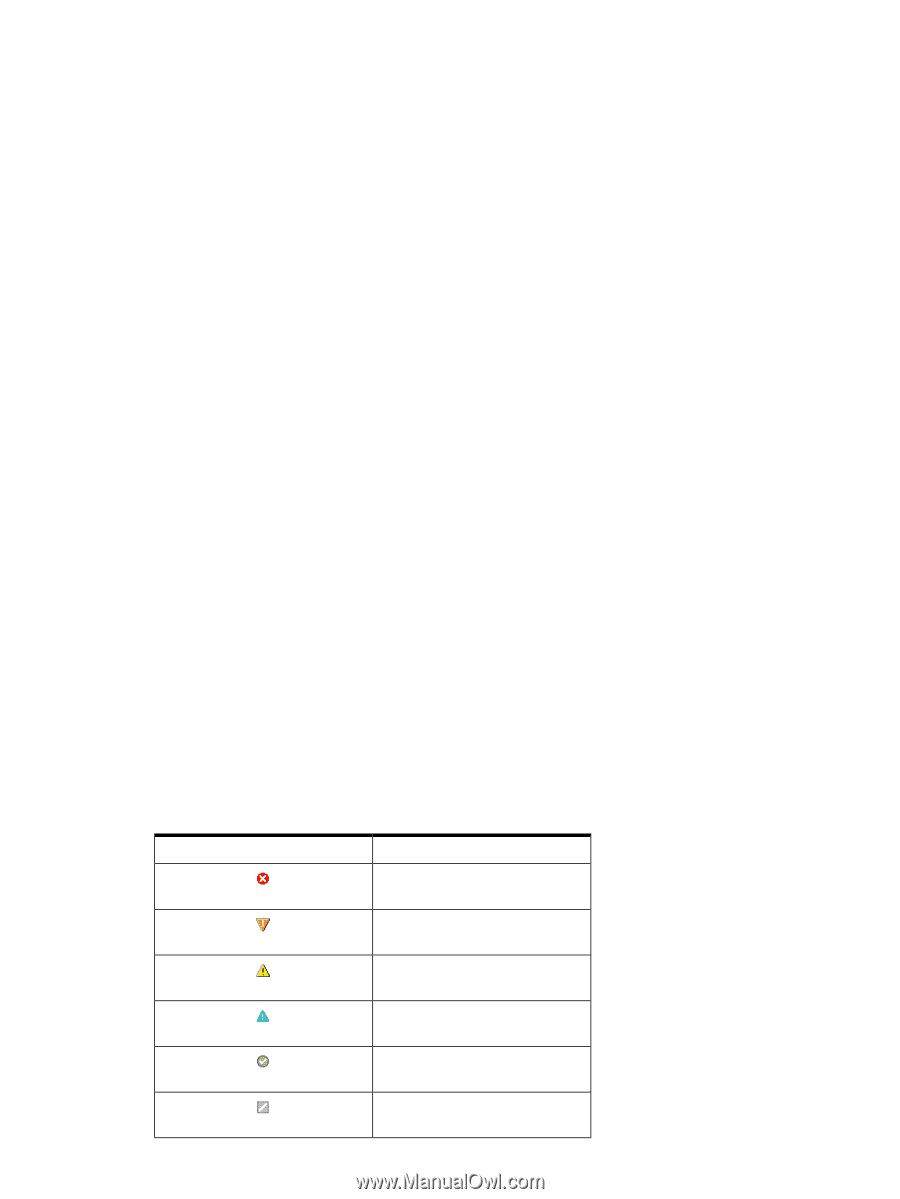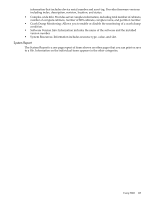HP Integrity rx2800 Installation Guide, Windows Server 2008 R2 v7.0 - Page 102
If Local Access is enabled, the Current User displays, IP Restricted Login
 |
View all HP Integrity rx2800 manuals
Add to My Manuals
Save this manual to your list of manuals |
Page 102 highlights
- If the user is operating system-based, a Sign Out link displays. - If anonymous access is enabled, the Current User displays hpsmh_anonymous and the Sign In link displays. - If Local Access is enabled, the Current User displays hpsmh_local_anonymous or hpsmh_local_administrator, depending on what level of access has been enabled, and local access appears below user type. - If user type is local_access_administrator, no Sign In or Sign Out link displays. • Boxes: Boxes display webapps results in a list of items with their result status. - An overall status icon represents the worst status of items inside the box and displays in the title bar along with the title. - Under the title bar is a list of items in the box. Each item can have a status icon to the left of its name. - In the footer of the box is an expansion line with a link that, when clicked, expands the height of the box to include the total number of items, if the items exceed the five-line limit. • Loading screen: When an item is selected, a status indicator displays as the Loading screen during the load process of the page. This prevents users from selecting other items after the initial selection. • Number of columns: The number of boxes or columns presented in each line in the list view mode is defined by the display resolution setting. For example, if your resolution is set at 800 x 600, only three boxes display in a line. With greater resolution, the number of boxes increases to four. • Notes: Notes are sections placed on the right side and used in most pages. They inform you how to use the controls and what kind of values are expected. • Icon view: Icons appear for items and sections. When an icon is clicked, another page displays with its items as icons. You can view the status of the items inside the box by hovering your mouse over the icon to view a tooltip containing the total of Critical, Major, Minor, and Warning statuses of installed applications. • Timeout Warnings: Timeout warnings appear as a floating box in the page footer on the right side when you do not load a page in SMH within the time limit set for timeouts. • Dynamic Lists in Pages: A dynamically created list of elements displays for each item you want to add or remove to a page and are available for the following pages: - IP Binding - IP Restricted Login - Trust Mode - Kerberos Authentication - User Groups • Legend: A link displaying a floating box listing all possible statuses of installed webapps. Icon Status Critical Major Minor Warning Normal Disabled 102 SMH and the WBEM Providers