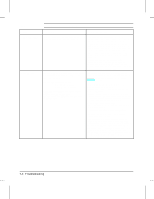HP LaserJet 4v/mv Service Manual - Page 139
Preliminary Troubleshooting
 |
View all HP LaserJet 4v/mv manuals
Add to My Manuals
Save this manual to your list of manuals |
Page 139 highlights
7 Troubleshooting Preliminary Troubleshooting Step Description Corrective Action 1. Disconnect printer from network (if n/a applicable). 2. Ensure that toner cartridge is n/a installed, front door is closed, and AC power is applied. 3. Verify power distribution by Troubleshoot power supply listening to fans, Main Motor, and distribution system. Laser/Scanner Motor. • Check all connectors • Check CB101 in power supply unit • Check F101 in power supply unit 4. Check for control panel messages. Refer to "Printer Message Troubleshooting" later in this chapter. 5. Perform Engine Test. If there is an image problem, see "Image Formation Troubleshooting" later in this chapter. If no page is printed, troubleshoot as a DC Controller problem. 6. Perform Control Panel Self Test. If there is an image problem, refer to "Image Formation Troubleshooting" later in this chapter. If no page is printed, troubleshoot as a Formatter problem. 7. Verify proper software drivers have Install drivers. been installed. 8. Connect printer to network (if applicable) and verify network operation. Contact network administrator for assistance. Troubleshooting 7-3