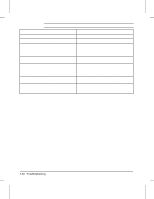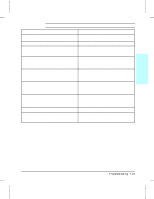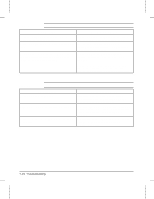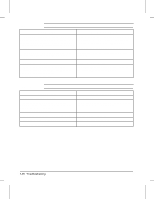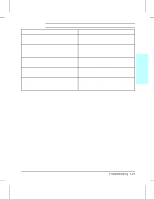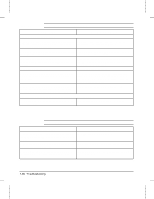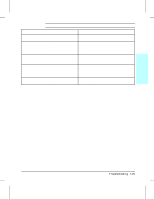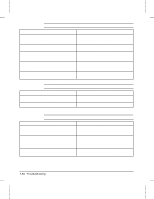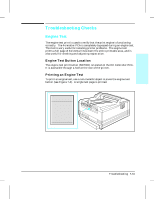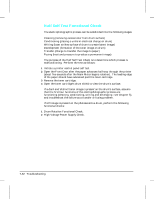HP LaserJet 4v/mv Service Manual - Page 163
HP LaserJet, Printer Family Paper Specifications Guide, HP LaserJet Printer Family Paper,
 |
View all HP LaserJet 4v/mv manuals
Add to My Manuals
Save this manual to your list of manuals |
Page 163 highlights
Table 7-13 Character Voids Possible Cause Recommended Action 1. Paper surface too rough. Toner migrates to low Use paper with correct finish (smoothness) spots, leaving higher areas void. meeting HP specifications (see HP LaserJet Printer Family Paper Specifications Guide). 2. Printing on wrong side of paper. The label on the Check for the arrow on the paper wrapper. Be ream of paper indicates which side to print on. The sure paper is loaded with the arrow pointing UP different surface properties of some papers may in the paper cassettes, or arrow pointing DOWN cause problems if loaded wrong side up. in the MP Tray. 3. Paper surface too smooth for proper toner adhesion. Use paper with correct finish (smoothness) meeting HP specifications (see HP LaserJet Printer Family Paper Specifications Guide). 4. Bad transparencies. Transparencies can have Use Hewlett-Packard approved transparencies this problem because they are not designed for (see HP LaserJet Printer Family Paper proper toner adhesion. Specifications Guide). 5. Bad Transfer Roller. If the Transfer Roller has finger oils on its surface, is dirty or is worn-out, this problem can result. Clean the Transfer Roller using a dry, lint-free cloth. DO NOT touch the Transfer Roller with your fingers. If the problem persists, replace the Transfer Roller Assembly. 7 Troubleshooting Troubleshooting 7-27