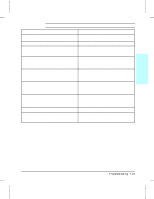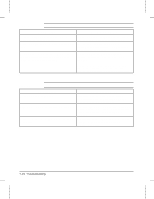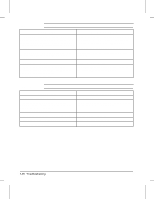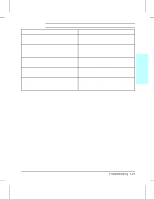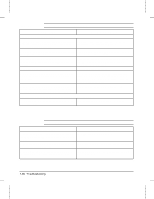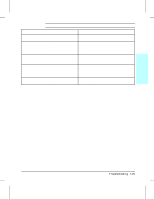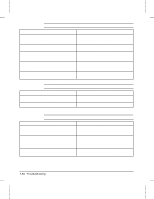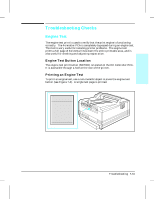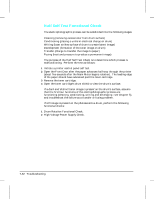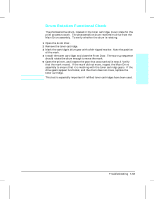HP LaserJet 4v/mv Service Manual - Page 164
Random Background Scatter, dry, lint-free, cloth, Background Scatter at Leading Edge Only
 |
View all HP LaserJet 4v/mv manuals
Add to My Manuals
Save this manual to your list of manuals |
Page 164 highlights
Table 7-14 Background Scatter (or Leading Edge Halo) Possible Cause Recommended Action Random Background Scatter 1. Bad Media. The moisture content, conductivity Try a different media (see HP LaserJet Printer or surface finish may not work correctly with the Family Paper Specifications Guide). electrophotographic process. 2. Inside of printer is dirty (toner may have leaked Clean inside of printer (see Chapter 4). Install a out of the toner cartridge). new toner cartridge if leaking. 3. Printing on envelope seams. Printing on an Move the text to an area without seams. If not envelope seam can cause a background scatter printing on seams, try a higher print density problem. setting (see item 6, below). 4. Defective toner cartridge. Install a new toner cartridge. 5. Dirty or worn Transfer Roller. A worn Transfer Roller can cause background due to improper bias voltages. Clean the Transfer Roller using a dry, lint-free cloth. DO NOT touch the Transfer Roller with your fingers. If the problem persists, replace the Transfer Roller Assembly. 6. Print Density set too low. If the Print Density is Adjust the print density to a higher setting. set too low, then background scatter can result, particularly with envelopes and heavier papers. Background Scatter at Leading Edge Only (Leading Edge Halo) 1. This problem is caused by toner buildup in the Replace Fuser Inlet Guide (see Chapter 6). Fuser Inlet Guide. Table 7-15 Partial Blank Page Possible Cause Recommended Action 1. Page too complex. The printer can not create Set Page Protect to ON or AUTO. the image fast enough to keep pace with the print engine. 2. Not enough memory. The page is too complex Add printer memory. As an alternative, simplify for standard printer memory. the print job. 3. Printing on legal-size paper when software is specifying letter size (this will also cause paper jams). Review software selection. Ensure that printing is on selected size. 7-28 Troubleshooting