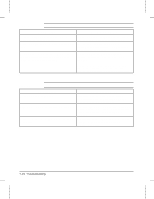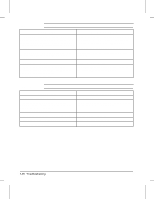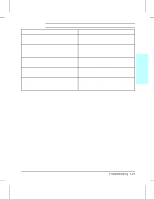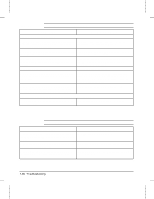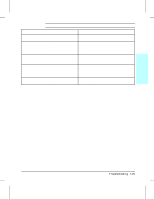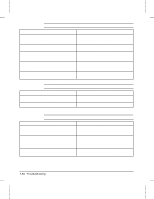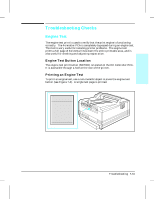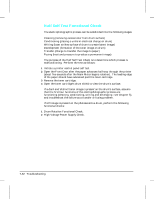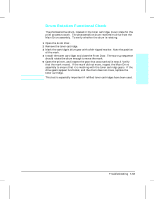HP LaserJet 4v/mv Service Manual - Page 165
Possible Cause, Recommended Action, Table 7-16
 |
View all HP LaserJet 4v/mv manuals
Add to My Manuals
Save this manual to your list of manuals |
Page 165 highlights
Table 7-16 Faulty Registration Possible Cause Recommended Action 1. Overloaded paper cassette. If the cassette is Reload proper amount of paper squarely in the overloaded, the Pickup Rollers may not pick correctly. cassette. Review paper loading with the customer. 2. Paper guide on the paper cassette adjusted too tight. If the guide is pushing too tightly against the paper, it may be delayed in being pulled into the printer. Verify that the paper guide is adjusted for the correct paper size and is locked into position. Note that too loose a setting may cause image skewing. 3. Paper does not meet specs. The surface of the Try a different paper lot (see HP LaserJet Printer paper may be too smooth for the Pickup and Feed Family Paper Specifications Guide). Rollers to correctly feed paper into the printer. 4. Worn or broken drive gears. If any gear within Replace the defective gear or Main Drive the drive train or paper path becomes assembly. excessively worn or dirty, erratic paper movement can result. 5. Worn Pickup, or Registration Rollers. Paper is Inspect all paper path rollers, looking for wear, not being picked-up consistently. cracks, or glazing. Replace the worn rollers. 7 Troubleshooting Troubleshooting 7-29