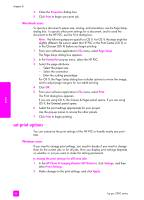HP PSC 2500 HP PSC 2500 series All-in-One - (English) Reference Guide - Page 103
maintain your hp psc, clean the glass, clean the lid backing
 |
View all HP PSC 2500 manuals
Add to My Manuals
Save this manual to your list of manuals |
Page 103 highlights
maintain your hp psc 10 The HP PSC requires little maintenance. Sometimes you might want to clean the glass and lid backing to remove surface dust and ensure that your copies and scans remain clear. You might also want to replace, align, or clean your print cartridges from time to time. This section provides instructions for keeping your HP PSC in top working condition. Perform these simple maintenance procedures as necessary. This section contains the following topics: • clean the glass on page 93 • clean the lid backing on page 93 • clean the exterior on page 94 • work with print cartridges on page 94 • restore factory defaults on page 103 • set the power save time on page 103 • set the prompt delay time on page 104 clean the glass Dirty glass from fingerprints, smudges, hair, and so on, slows down performance and affects the accuracy of features such as Fit to Page. 1 Turn off the HP PSC, unplug the power cord, and raise the lid. Note: When you unplug the power cord, you will need to reset the date and time. For more information, see set the date and time on page 72. 2 Clean the glass with a soft cloth or sponge slightly moistened with a nonabrasive glass cleaner. Caution! Do not use abrasives, acetone, benzene, or carbon tetrachloride on the glass; these can damage it. Do not place or spray liquids directly on the glass. They might seep under it and damage the device. 3 Dry the glass with a chamois or cellulose sponge to prevent spotting. clean the lid backing Minor debris can accumulate on the white document backing located underneath the lid of the HP PSC. 1 Turn off the HP PSC, unplug the power cord, and raise the lid. Note: When you unplug the power cord, you will need to reset the date and time. For more information, see set the date and time on page 72. 2 Clean the white document backing with a soft cloth or sponge slightly moistened with a mild soap and warm water. 93 maintain your hp psc