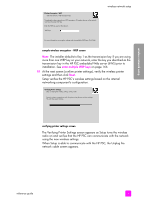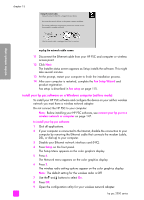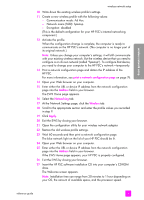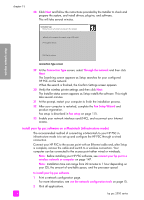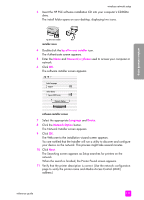HP PSC 2500 HP PSC 2500 series All-in-One - (English) Reference Guide - Page 160
Yes, install this printer, Connection Type, Wireless, wireless Network Name SSID
 |
View all HP PSC 2500 manuals
Add to My Manuals
Save this manual to your list of manuals |
Page 160 highlights
wireless network setup chapter 15 6 If the printer description is correct, select Yes, install this printer and click Next. Note: If more than one printer is found on the network, the Printers Found screen appears. Select the device to configure and install, and then click Next. Connection Type Select how the printer will be connecting to the PC or network. How will the printer be connected after it is set up? Wireless Connect using wireless communications. Wired network Connect using a network cable. second connection type screen 7 At the second Connection Type screen, select Wireless and then click Next. If the Select a Network Name screen appears, go to step 8. Otherwise, go to step 9. 8 Select the wireless Network Name (SSID) that matches your network from those listed in the drop-down list, and then click Next. 9 One of two Wireless Encryption-WEP screens appears. Do one of the following: if then It cannot be determined from the SSID that WEP is required Select Enable Data Encryption, enter the WEP transmission key used on your network, and click Next. OR Click Next if WEP encryption is not used on your network. It is determined that the SSID requires a WEP key Enter the WEP key used on your network for transmitting data, and then click Next. All wireless devices on the network must have the same encryption settings. 150 hp psc 2500 series