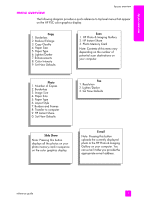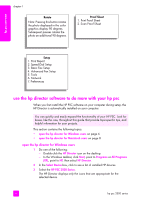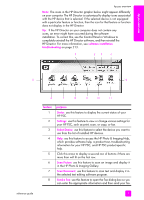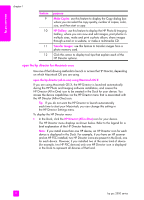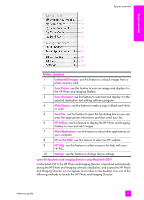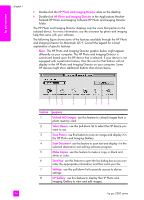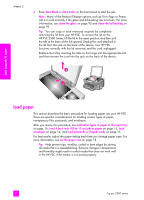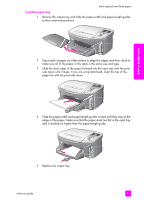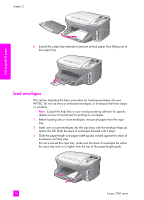HP PSC 2500 HP PSC 2500 series All-in-One - (English) Reference Guide - Page 19
feature, purpose, In Macintosh OS 9, the HP Photo and Imaging Director - scan software
 |
View all HP PSC 2500 manuals
Add to My Manuals
Save this manual to your list of manuals |
Page 19 highlights
hp psc overview hp psc overview 1 2 3 4 5 6 7 8 9 10 feature purpose 1 Unload AiO Images: use this feature to unload images from a photo memory card. 2 Scan Picture: use this feature to scan an image and display it in the HP Photo and Imaging Gallery. 3 Scan document: use this feature to scan text and display it in the selected destination text editing software program. 4 Make Copies: use this feature to make a copy in black and white or color. 5 Send Fax: use this feature to open the fax dialog box so you can enter the appropriate information and then send your fax. 6 HP Gallery: use this feature to display the HP Photo and Imaging Gallery to view and edit images. 7 More Applications: use this feature to select other applications on your computer. 8 HP on the Web: use this feature to select an HP website. 9 HP Help: use this feature to select a source for help with your HP PSC. 10 Settings: use this feature to change device settings. open the hp photo and imaging director using Macintosh OS 9 In Macintosh OS 9, the HP Photo and Imaging Director is launched automatically during the HP Photo and Imaging software installation, and causes the HP Photo and Imaging Director icon to appear as an alias on the desktop. Use one of the following methods to launch the HP Photo and Imaging Director: reference guide 9