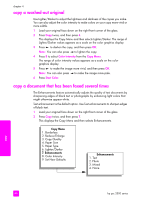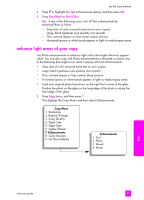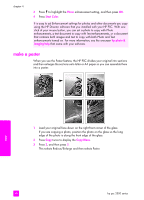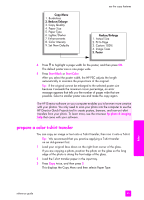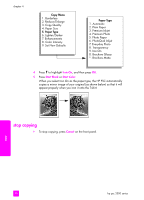HP PSC 2500 HP PSC 2500 series All-in-One - (English) Reference Guide - Page 56
copy a washed-out original, copy a document that has been faxed several times
 |
View all HP PSC 2500 manuals
Add to My Manuals
Save this manual to your list of manuals |
Page 56 highlights
chapter 4 copy a washed-out original Use Lighter/Darker to adjust the lightness and darkness of the copies you make. You can also adjust the color intensity to make colors on your copy more vivid or more subtle. 1 Load your original face down on the right front corner of the glass. 2 Press Copy twice, and then press 6. This displays the Copy Menu and then selects Lighter/Darker. The range of Lighter/Darker values appears as a scale on the color graphics display. 3 Press to darken the copy, and then press OK. Note: You can also press to lighten the copy. 4 Press 8 to select Color Intensity from the Copy Menu. The range of color intensity values appears as a scale on the color graphics display. 5 Press to make the image more vivid, and then press OK. Note: You can also press to make the image more pale. 6 Press Start Color. copy a document that has been faxed several times The Enhancements feature automatically adjusts the quality of text documents by sharpening edges of black text or photographs by enhancing light colors that might otherwise appear white. Text enhancement is the default option. Use Text enhancements to sharpen edges of black text. 1 Load your original face down on the right front corner of the glass. 2 Press Copy twice, and then press 7. This displays the Copy Menu and then selects Enhancements. Copy Menu 1. Borderless 2. Reduce/Enlarge 3. Copy Quality 4. Paper Size 5. Paper Type 6. Lighter/Darker 7. Enhancements 8. Color Intensity 9. Set New Defaults Enhancements 1. Text 2. Photo 3. Mixed 4. None copy 46 hp psc 2500 series