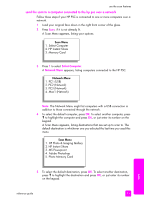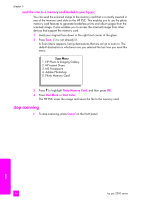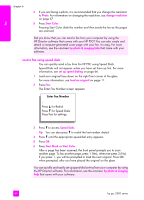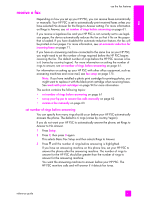HP PSC 2500 HP PSC 2500 series All-in-One - (English) Reference Guide - Page 66
send the scan to a memory card loaded in your hp psc, stop scanning
 |
View all HP PSC 2500 manuals
Add to My Manuals
Save this manual to your list of manuals |
Page 66 highlights
chapter 5 send the scan to a memory card loaded in your hp psc You can send the scanned image to the memory card that is currently inserted in one of the memory card slots on the HP PSC. This enables you to use the photo memory card features to generate borderless prints and album pages from the scanned image. It also enables you to access the scanned image from other devices that support the memory card. 1 Load your original face down in the right front corner of the glass. 2 Press Scan, if it is not already lit. A Scan Menu appears, listing destinations that are set up to scan to. The default destination is whichever one you selected the last time you used this menu. Scan Menu 1. HP Photo & Imaging Gallery 2. HP Instant Share 3. MS Powerpoint 4. Adobe Photoshop 5. Photo Memory Card 3 Press to highlight Photo Memory Card, and then press OK. 4 Press Start Black or Start Color. The HP PSC scans the image and saves the file to the memory card. stop scanning ! To stop scanning, press Cancel on the front panel. scan 56 hp psc 2500 series