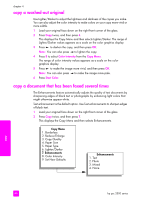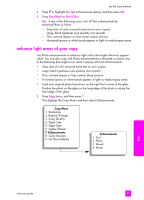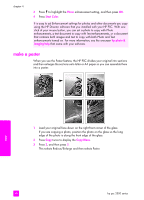HP PSC 2500 HP PSC 2500 series All-in-One - (English) Reference Guide - Page 53
copy a photo several times on one This selects Reduce/Enlarge and then selects Image Sizes.
 |
View all HP PSC 2500 manuals
Add to My Manuals
Save this manual to your list of manuals |
Page 53 highlights
Copy Menu 1. Borderless ( 2. Reduce/Enlarge ) 3. Copy Quality 4. Paper Size 5. Paper Type 6. Lighter/Darker 7. Enhancements 8. Color Intensity 9. Set New Defaults use the copy features Enhancements 1. Text 2. Photo 3. Mixed 4. None 11 Press to highlight the Photo enhancement setting, and then press OK. 12 Press Start Color. copy a photo several times on one page You can print multiple copies of an original on one page by selecting an image size from the Reduce/Enlarge option in the Copy Menu. After you select one of the available sizes, you might be prompted whether you want to print multiple copies of the photo to fill the paper you have loaded in the input tray. If you select a photo size that is too large to accommodate printing more than one copy on the page, the Fill Page? prompt does not appear. 1 Load your original photo face down on the right front corner of the glass. Position the photo on the glass so the long edge of the photo is along the front edge of the glass. 2 Press Copy twice to display the Copy Menu. 3 Press 2, and then press 4. This selects Reduce/Enlarge and then selects Image Sizes. copy reference guide 43