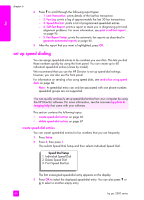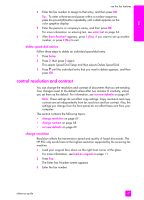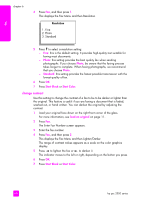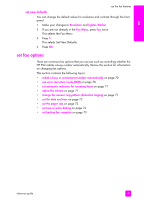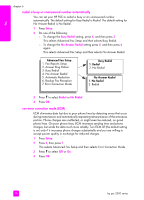HP PSC 2500 HP PSC 2500 series All-in-One - (English) Reference Guide - Page 81
set automatic reduction for incoming faxes, adjust the volume
 |
View all HP PSC 2500 manuals
Add to My Manuals
Save this manual to your list of manuals |
Page 81 highlights
fax use the fax features set automatic reduction for incoming faxes This setting determines what your HP PSC does if it receives a fax too large for the default paper size. With this setting on (the default), the image is reduced to fit on one page if possible. With this feature off, the information that will not fit on the first page is printed on a second page. This feature is useful when you receive a legal-size fax and letter-size paper is loaded in the input tray. 1 Press Setup. 2 Press 4, then press 5. This selects Advanced Fax Setup and then selects Automatic Reduction. 3 Press to select Off or On. 4 Press OK. adjust the volume Your HP PSC provides three levels for adjusting the ring and speaker volume. The ring volume is the volume of the phone rings. The speaker volume is the level of everything else, such as the dial tones, fax tones, and button press beeps. The default setting is Soft. 1 Press Setup. 2 Press 3, then press 6. This selects Basic Fax Setup and then selects Ring and Beep Volume. 3 Press to select one of the options: Soft, Loud, or Off. 4 Press OK. change the answer ring pattern (distinctive ringing) Many phone companies offer a distinctive ringing feature that allows you to have several phone numbers on one phone line. When you subscribe to this service, each number will have a different ring pattern, for example, single, double, and triple rings. If you do not have this service, use the default ring pattern, which is All Rings. If you connect your HP PSC to a line with distinctive ringing, have your telephone company assign one ring pattern to voice calls and another to fax calls. We recommend that you request double or triple rings for a fax number. 1 Verify that your HP PSC is set to answer fax calls automatically. For information, see set number of rings before answering on page 61. 2 Press Setup. 3 Press 4, then press 2. This selects Advanced Fax Setup and then selects Answer Ring Pattern. 4 Press to scroll through these options: All Rings, Single Rings, Double Rings, Triple Rings, and Double & Triple Rings. 5 When the ring pattern that the phone company established for this number appears, press OK. reference guide 71