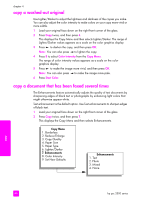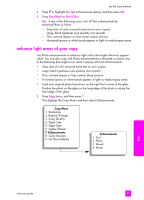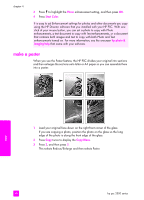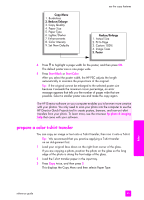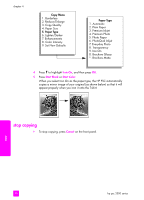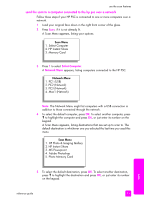HP PSC 2500 HP PSC 2500 series All-in-One - (English) Reference Guide - Page 58
make a poster, Photo, Start Color, Copy Menu, hp photo &, imaging help
 |
View all HP PSC 2500 manuals
Add to My Manuals
Save this manual to your list of manuals |
Page 58 highlights
chapter 4 3 Press to highlight the Photo enhancement setting, and then press OK. 4 Press Start Color. It is easy to set Enhancement settings for photos and other documents you copy using the HP Director software that you installed with your HP PSC. With one click of your mouse button, you can set a photo to copy with Photo enhancements, a text document to copy with Text enhancements, or a document that contains both images and text to copy with both Photo and Text enhancements turned on. For more information, see the onscreen hp photo & imaging help that came with your software. make a poster When you use the Poster feature, the HP PSC divides your original into sections and then enlarges the sections onto letter or A4 paper so you can assemble them into a poster. copy 1 Load your original face down on the right front corner of the glass. If you are copying a photo, position the photo on the glass so the long edge of the photo is along the front edge of the glass. 2 Press Copy twice to display the Copy Menu. 3 Press 2, and then press 5. This selects Reduce/Enlarge and then selects Poster. 48 hp psc 2500 series