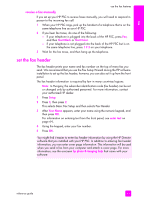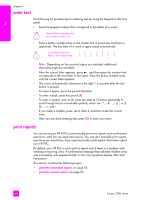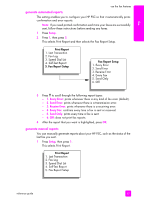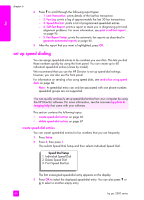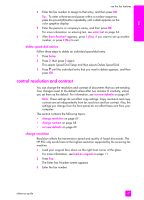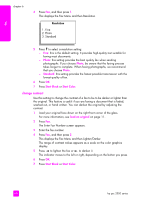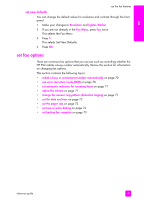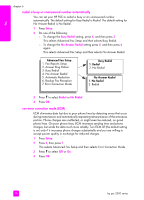HP PSC 2500 HP PSC 2500 series All-in-One - (English) Reference Guide - Page 78
change contrast, Photo, Standard, Start Black, Start Color, load an original
 |
View all HP PSC 2500 manuals
Add to My Manuals
Save this manual to your list of manuals |
Page 78 highlights
fax chapter 6 4 Press Fax, and then press 1. This displays the Fax Menu and then Resolution. Resolution 1. Fine 2. Photo 3. Standard 5 Press to select a resolution setting: - Fine: this is the default setting. It provides high-quality text suitable for faxing most documents. - Photo: this setting provides the best quality fax when sending photographs. If you choose Photo, be aware that the faxing process takes longer to complete. When faxing photographs, we recommend that you choose Photo. - Standard: this setting provides the fastest possible transmission with the lowest quality of fax. 6 Press OK. 7 Press Start Black or Start Color. change contrast Use this setting to change the contrast of a fax to be to be darker or lighter than the original. This feature is useful if you are faxing a document that is faded, washed out, or hand written. You can darken the original by adjusting the contrast. 1 Load your original face down on the right front corner of the glass. For more information, see load an original on page 11. 2 Press Fax. The Enter Fax Number screen appears. 3 Enter the fax number. 4 Press Fax, and then press 2. This displays the Fax Menu and then Lighter/Darker. The range of contrast values appears as a scale on the color graphics display. 5 Press to lighten the fax or to darken it. The indicator moves to the left or right, depending on the button you press. 6 Press OK. 7 Press Start Black or Start Color. 68 hp psc 2500 series