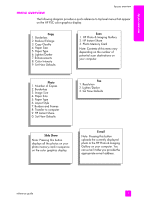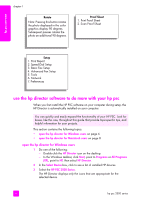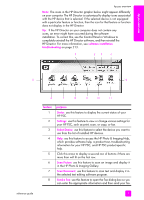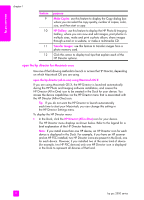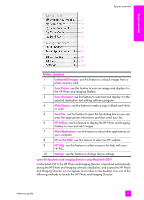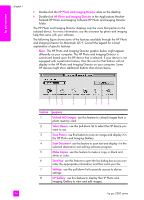HP PSC 2500 HP PSC 2500 series All-in-One - (English) Reference Guide - Page 15
menu overview, HP Photo & Imaging Gallery
 |
View all HP PSC 2500 manuals
Add to My Manuals
Save this manual to your list of manuals |
Page 15 highlights
hp psc overview hp psc overview menu overview The following diagram provides a quick reference to top-level menus that appear on the HP PSC color graphics display. Copy 1. Borderless 2. Reduce/Enlarge 3. Copy Quality 4. Paper Size 5. Paper Type 6. Lighter/Darker 7. Enhancements 8. Color Intensity 9. Set New Defaults Scan 1. HP Photo & Imaging Gallery 2. HP Instant Share 3. Photo Memory Card Note: Contents of this menu vary depending on the number of potential scan destinations on your computer. Photo 1. Number of Copies 2. Borderless 3. Image Size 4. Paper Size 5. Paper Type 6. Layout Style 7. Borders and Frames 8. Transfer to computer 9. HP Instant Share 0. Set New Defaults Fax 1. Resolution 2. Lighter/Darker 3. Set New Defaults Slide Show Note: Pressing this button displays all the photos on your photo memory card in sequence on the color graphics display. E-mail Note: Pressing this button uploads the currently displayed photo to the HP Photo & Imaging Gallery on your computer. You can e-mail it after you provide the appropriate e-mail address. reference guide 5