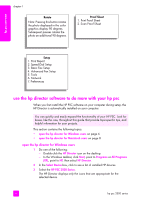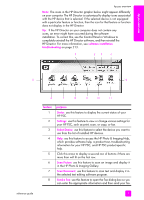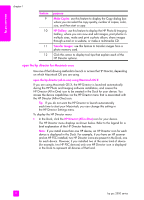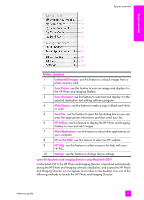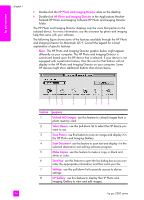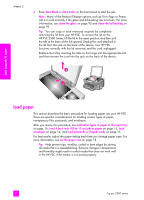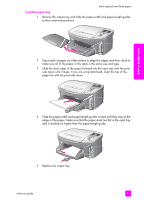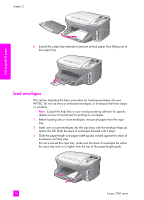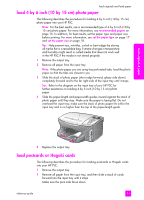HP PSC 2500 HP PSC 2500 series All-in-One - (English) Reference Guide - Page 21
load originals and load paper, load an original
 |
View all HP PSC 2500 manuals
Add to My Manuals
Save this manual to your list of manuals |
Page 21 highlights
load originals & paper load originals and load paper 2 You can load many different types and sizes of paper in your HP PSC, including photo paper, transparencies, continuous banner paper, and envelopes. You can also change settings for paper types and paper sizes to get the highest quality copies from your HP PSC. This section contains the following topics: • load an original on page 11 • load paper on page 12 • load envelopes on page 14 • load 4 by 6 inch (10 by 15 cm) photo paper on page 15 • load postcards or Hagaki cards on page 15 • recommended papers on page 16 • load other types of paper in the input tray on page 16 • set the paper type on page 17 • set the paper size on page 18 • avoid jams on page 19 load an original The following procedure describes how to load paper on the glass. 1 Load your original face down on the right front corner of the glass. Tip: Refer to the diagram on the right front corner of your HP PSC for further assistance on loading an original. Top edge of original 2 Press Copy, Scan, or Fax on the front panel to select the option you want to perform. 11