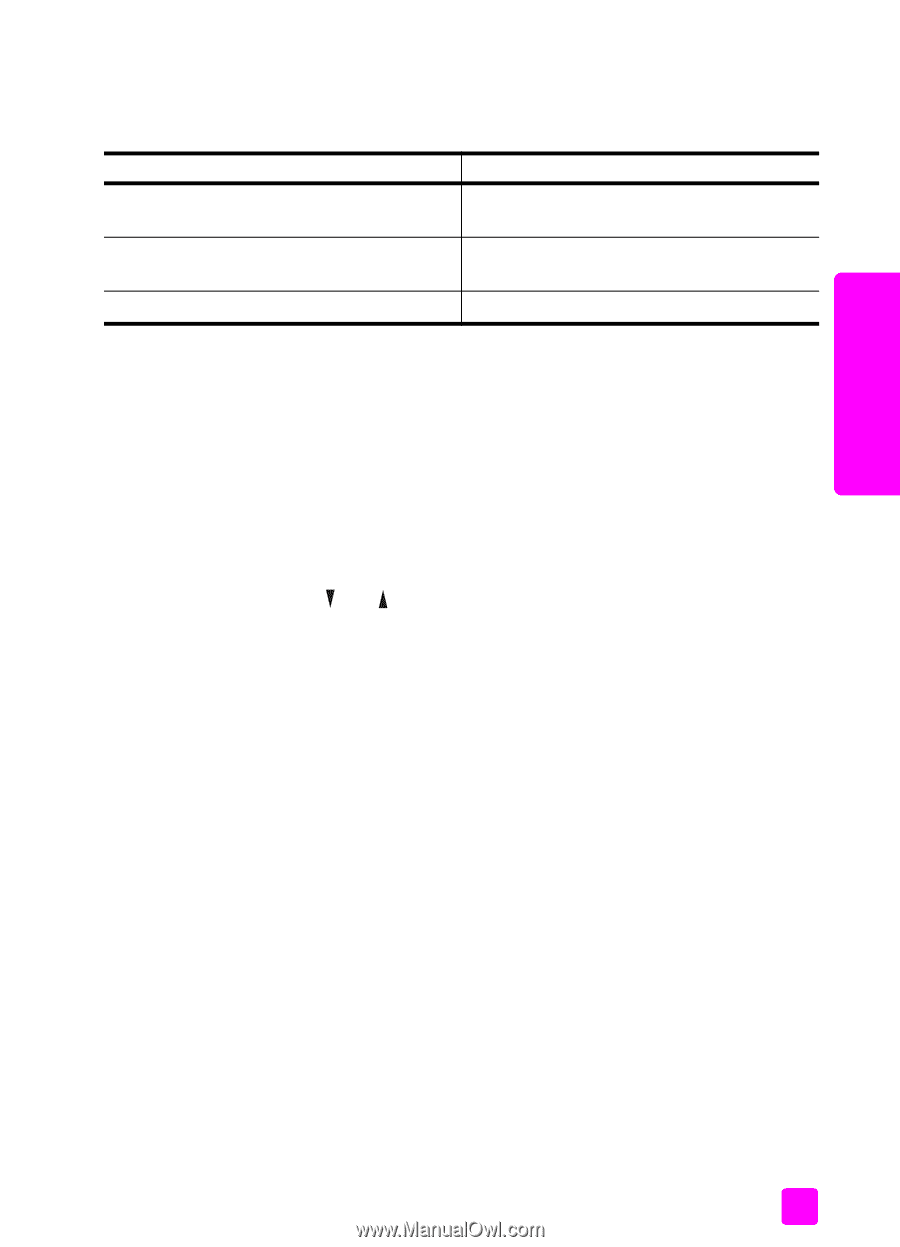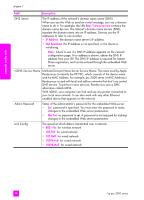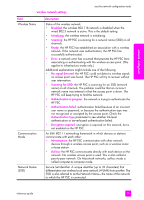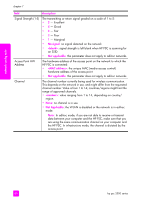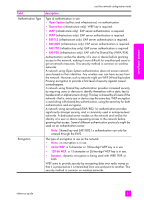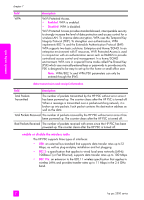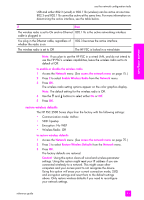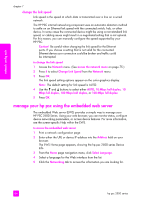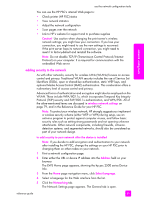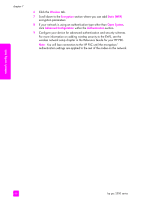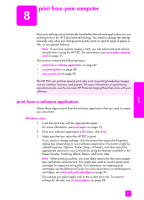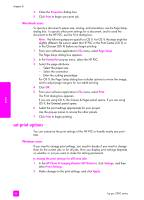HP PSC 2500 HP PSC 2500 series All-in-One - (English) Reference Guide - Page 93
restore wireless defaults, Communication mode: Ad-hoc - full reset
 |
View all HP PSC 2500 manuals
Add to My Manuals
Save this manual to your list of manuals |
Page 93 highlights
network config tools use the network configuration tools USB and either 802.3 (wired) or 802.11b (wireless) can be active at one time. 802.3 and 802.11b cannot be active at the same time. For more information on determining the active interface, see the table below. if then The wireless radio is set to On and no Ethernet 802.11b is the active networking interface cable is plugged in You plug in the Ethernet cable, regardless of 802.3 becomes the active interface whether the radio is on The wireless radio is set to Off The HP PSC is locked in a wired state Note: If you plan to use the HP PSC in a wired LAN, and do not intend to use the HP PSC's wireless capabilities, leave the wireless radio set to its default of Off. to enable or disable the wireless radio 1 Access the Network menu. (See access the network menu on page 75.) 2 Press 2 to select Enable Wireless Radio from the Network menu. 3 Press OK. The wireless radio setting options appear on the color graphics display. Note: The default setting for the wireless radio is Off. 4 Use the and buttons to select either On or Off. 5 Press OK. restore wireless defaults The HP PSC 2500 Series ships from the factory with the following settings: • Communication mode: Ad-hoc • SSID: hpsetup • Encryption: No WEP • Wireless Radio: Off to restore wireless defaults 1 Access the Network menu. (See access the network menu on page 75.) 2 Press 3 to select Restore Wireless Defaults from the Network menu. 3 Press OK. The factory defaults are restored. Caution! Using this option clears all wired and wireless parameter settings. Using this option might reset your IP address if you are connected wirelessly to a network. This might cause other computers and your access point to not recognize the device. Using this option will erase your current connection mode, SSID, and encryption settings and reset them to the default settings above. Only restore wireless defaults if you need to reconfigure your network settings. reference guide 83