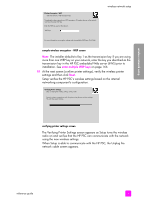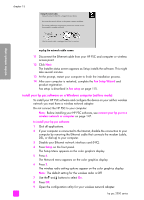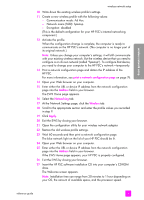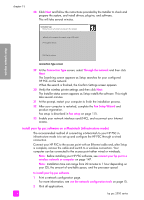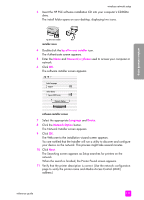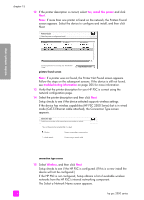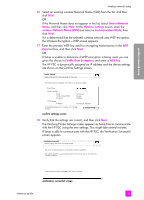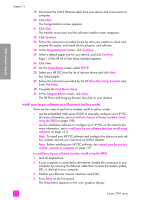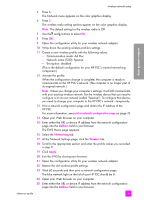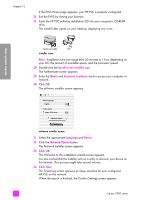HP PSC 2500 HP PSC 2500 series All-in-One - (English) Reference Guide - Page 165
hp all-in-one installer, Password or phrase, Language, Device, Network Option
 |
View all HP PSC 2500 manuals
Add to My Manuals
Save this manual to your list of manuals |
Page 165 highlights
wireless network setup 3 Insert the HP PSC software installation CD into your computer's CD-ROM drive. The install folder opens on your desktop, displaying two icons. wireless network setup hp all-in-one installer NCT installer icons 4 Double-click the hp all-in-one installer icon. The Authenticate screen appears. 5 Enter the Name and Password or phrase used to access your computer or network. 6 Click OK. The software installer screen appears. Select language English Select device hp psc 2500 series Network Option Continue software installer screen 7 Select the appropriate Language and Device. 8 Click the Network Option button. The Network Installer screen appears. 9 Click OK. The Welcome to the installation wizard screen appears. You are notified that the Installer will run a utility to discover and configure your device on the network. This process might take several minutes. 10 Click Next. The Searching screen appears as Setup searches for printers on the network. When the search is finished, the Printer Found screen appears. 11 Verify that the printer description is correct. (Use the network configuration page to verify the printer name and Media Access Control (MAC) address.) reference guide 155