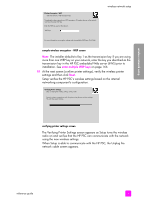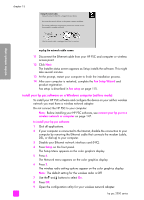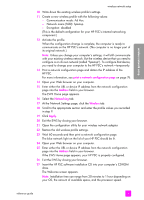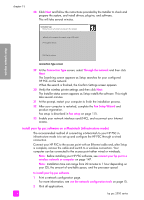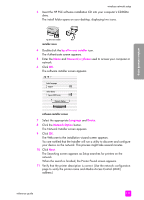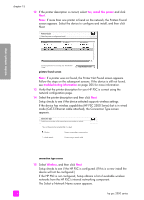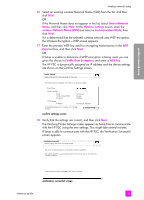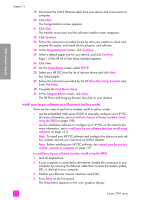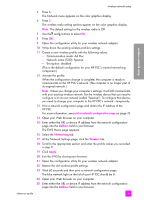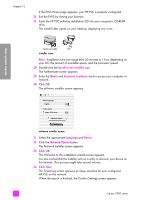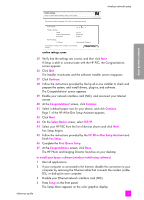HP PSC 2500 HP PSC 2500 series All-in-One - (English) Reference Guide - Page 166
The Select a Network Name screen appears., Yes, install this printer, troubleshooting information
 |
View all HP PSC 2500 manuals
Add to My Manuals
Save this manual to your list of manuals |
Page 166 highlights
chapter 15 12 If the printer description is correct, select Yes, install this printer and click Next. Note: If more than one printer is found on the network, the Printers Found screen appears. Select the device to configure and install, and then click Next. Printers Found Select the printer to configure and install. Name IP Address Mac Address wireless network setup To find a printer that is not listed, click 'Find Another Printer.' printers found screen Find Another Printer Note: If a printer was not found, the Printer Not Found screen appears. Follow the steps on the subsequent screens. If the device is still not found, see troubleshooting information on page 205 for more information. 13 Verify that the printer description for your HP PSC is correct using the network configuration page. 14 Select the printer description and then click Next. Setup checks to see if the device selected supports wireless settings. If the device has wireless capabilities (HP PSC 2500 Series) but is in wired mode (CAT-5 Ethernet cable attached), the Connection Type screen appears. Connection Type Select how your printer will be connecting to your machine or network. How will the printer be connected after it is setup? Wireless Connect using wireless communications. Wired network Connect using a network cable. connection type screen 15 Select Wireless, and then click Next. Setup checks to see if the HP PSC is configured. (If this is a new install the device will not be configured.) If the HP PSC is not configured, Setup obtains a list of available wireless networks from the HP PSC's internal networking component. The Select a Network Name screen appears. 156 hp psc 2500 series