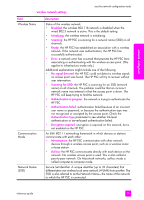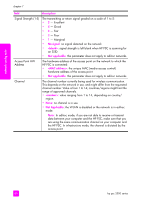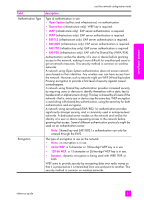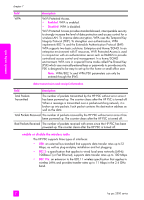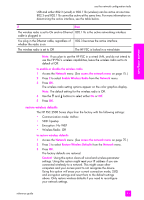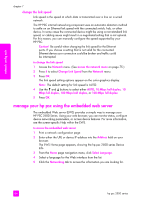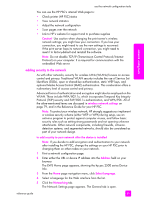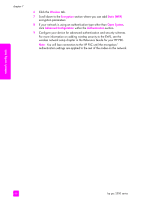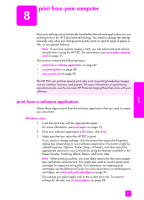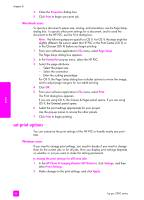HP PSC 2500 HP PSC 2500 series All-in-One - (English) Reference Guide - Page 94
change the link speed, manage your hp psc using the embedded web server
 |
View all HP PSC 2500 manuals
Add to My Manuals
Save this manual to your list of manuals |
Page 94 highlights
network config tools chapter 7 change the link speed Link speed is the speed at which data is transmitted over a line on a wired network. The HP PSC internal networking component uses an automatic detection method to settle on an Ethernet link speed with the connected switch, hub, or other device. In some cases the connected device might be using a non-standard link speed, or cabling issues might result in a negotiated setting that is not optimal. For this reason, you can manually configure the speed supported by your HP PSC. Caution! Be careful when changing the link speed for the Ethernet ports. If you choose a setting that is not valid for the connected Ethernet device your connection could be broken and traffic could be interrupted. to change the link speed 1 Access the Network menu. (See access the network menu on page 75.) 2 Press 4 to select Change Link Speed from the Network menu. 3 Press OK. The link speed setting options appear on the color graphics display. Note: The default setting for link speed is AUTO. 4 Use the and buttons to select either AUTO, 10 Mbps half duplex, 10 Mbps full duplex, 100 Mbps half duplex, or 100 Mbps full duplex. 5 Press OK. manage your hp psc using the embedded web server The embedded Web server (EWS) provides a simple way to manage your HP PSC 2500 Series. Using your web browser, you can monitor status, configure device networking parameters, or access device features. For more information, see the screen-specific Help within the EWS. to access the embedded web server 1 Print a network configuration page. 2 Enter either the URL or device IP address into the Address field on your browser. The EWS Home page appears, showing the hp psc 2500 series Device Info. 3 From the Home page navigation menu, click Select Language. 4 Select a language for the Web interface from the list. 5 Click the Networking tab to access the information you are looking for. 84 hp psc 2500 series