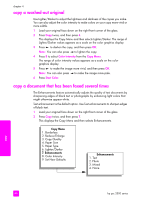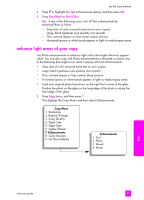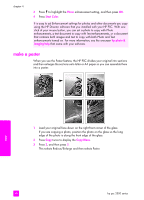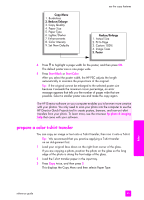HP PSC 2500 HP PSC 2500 series All-in-One - (English) Reference Guide - Page 54
resize an original to fit onto letter paper, Fill Start Black, Start Color - series scanning software
 |
View all HP PSC 2500 manuals
Add to My Manuals
Save this manual to your list of manuals |
Page 54 highlights
chapter 4 Copy Menu 1. Borderless 2. Reduce/Enlarge 3. Copy Quality 4. Paper Size 5. Paper Type 6. Lighter/Darker 7. Enhancements 8. Color Intensity 9. Set New Defaults Reduce/Enlarge 1. Actual Size 2. Fit to Page 3. Custom 100% 4. Image Sizes* 5. Poster *The image sizes available vary by country/region. 4 Press to highlight the size in which you want to copy the photo, and then press OK. Depending on the image size you select, the Fill Page? prompt might appear to determine whether you want to print multiple copies of the photo to fill the paper in the input tray, or just one copy. Some larger sizes do not prompt you for a number of images. In this case, only one image is copied to the page. 5 If the Fill Page? prompt appears, select Yes or No, and then press OK. 6 Press Start Black or Start Color. This feature and more are available through the HP Director software if you scan your photo into the computer. Through the HP Director, you can print multiple photos of different sizes. The HP PSC will fit as many photos as it can on the paper you have loaded in the input tray. For information on scanning your photos into the computer to use the HP Director Photo Print functions, see the onscreen hp photo & imaging help that came with your software. resize an original to fit onto letter paper If the image or text on your original fills the entire sheet with no margins, use the Fit to Page feature to reduce your original and prevent unwanted cropping of the text or images at the edges of the sheet. Tip: You can also use Fit to Page to enlarge a small photo to fit within the printable area of a full-size page. In order to do this without changing the proportions of the original or cropping the edges, the HP PSC might leave an uneven amount of white space around the edges of the paper. copy 44 hp psc 2500 series