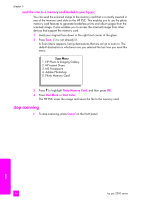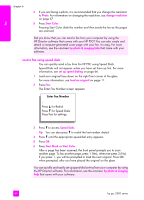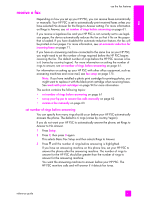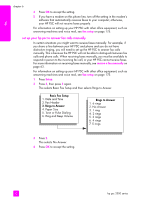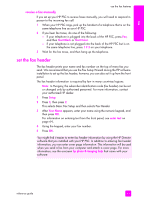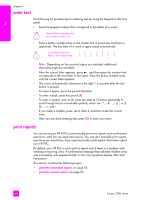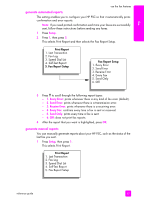HP PSC 2500 HP PSC 2500 series All-in-One - (English) Reference Guide - Page 70
send a fax using speed dials, The Enter Fax Number screen appears.
 |
View all HP PSC 2500 manuals
Add to My Manuals
Save this manual to your list of manuals |
Page 70 highlights
fax chapter 6 4 If you are faxing a photo, it is recommended that you change the resolution to Photo. For information on changing the resolution, see change resolution on page 67. 5 Press Start Color. Pressing Start Color dials the number and then sends the fax as the pages are scanned. Did you know that you can send a fax from your computer by using the HP Director software that comes with your HP PSC? You can also create and attach a computer-generated cover page with your fax. It's easy. For more information, see the onscreen hp photo & imaging help that came with your software. send a fax using speed dials You can quickly send a fax from the HP PSC using Speed Dials. Speed Dials will not appear unless you have set them up first. For more information, see set up speed dialing on page 66. 1 Load your original face down on the right front corner of the glass. For more information, see load an original on page 11. 2 Press Fax. The Enter Fax Number screen appears. Enter Fax Number _ Press for Redial. Press for Speed Dials. Press Fax for settings. 3 Press to access Speed Dials. Tip: You can also press to redial the last number dialed. 4 Press until the appropriate speed-dial entry appears. 5 Press OK. 6 Press Start Black or Start Color. After a page has been scanned, the front panel prompts you to scan another page. To fax another page, press 1 (Yes), otherwise press 2 (No). If you press 1, you will be prompted to load the next original. Press OK when prompted, after you have placed the original on the glass. You can quickly and easily set up speed-dial entries from your computer by using the HP Director software. For information, see the onscreen hp photo & imaging help that came with your software. 60 hp psc 2500 series