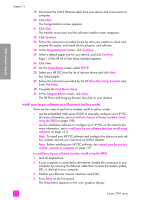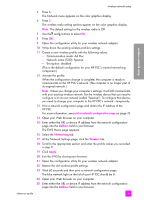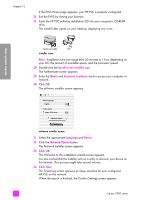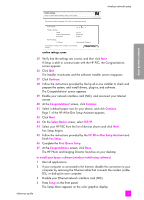HP PSC 2500 HP PSC 2500 series All-in-One - (English) Reference Guide - Page 173
your HP PSC., Ad Hoc, Yes, install this printer
 |
View all HP PSC 2500 manuals
Add to My Manuals
Save this manual to your list of manuals |
Page 173 highlights
wireless network setup wireless network setup 16 Click Next. The Searching screen appears as Setup searches for printers on the network. When the search is finished, the Printer Not Found screen appears. 17 Click Next. Setup searches to see if an AirPort adapter is being used. If it determines that an AirPort card is installed in the computer, you are given a choice to either plug in an Ethernet cable or use wireless discovery. AirPort card is detected. You can try to set up an Ad Hoc (peer to peer) connection with Printer. AirPort is active in your machine. You can proceed to communicate with the printer by setting up an Ad Hoc network with it. This requires temporarily changing your network settings to adhoc/hpsetup/no wep. Choose the type of connection to proceed: Ad Hoc Wired 18 Select Ad Hoc and click Next. You will be temporarily switched off of your wireless network while the installation software establishes a direct ad-hoc wireless connection with your HP PSC. The Searching screen appears as Setup searches for printers on the network. When the search is finished, the Printer Found screen appears. 19 Verify that the printer description is correct. (Use the network configuration page to verify the printer name and Media Access Control (MAC) address.) 20 If the printer description is correct, select Yes, install this printer and click Next. Note: If more than one printer is found on the network, the Printers Found screen appears. Select the device to configure and install, and then click Next. reference guide 163