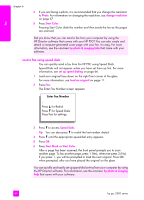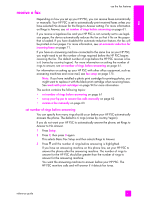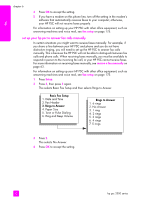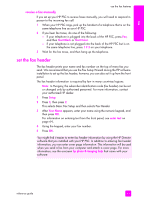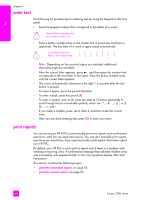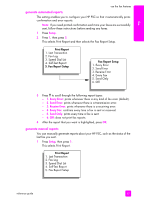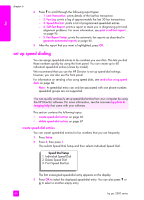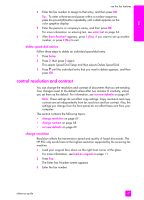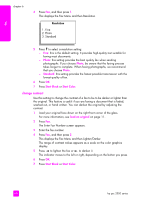HP PSC 2500 HP PSC 2500 series All-in-One - (English) Reference Guide - Page 73
receive a fax manually, set the fax header
 |
View all HP PSC 2500 manuals
Add to My Manuals
Save this manual to your list of manuals |
Page 73 highlights
fax use the fax features receive a fax manually If you set up your HP PSC to receive faxes manually, you will need to respond in person to the incoming fax call. 1 When your HP PSC rings, pick up the handset of a telephone that is on the same telephone line as your HP PSC. 2 If you hear fax tones, do one of the following: - If your telephone is plugged into the back of the HP PSC, press Fax, and then Start Black or Start Color. - If your telephone is not plugged into the back of the HP PSC but is on the same telephone line, press 1 2 3 on your telephone. 3 Wait for the fax tones, and then hang up the telephone. set the fax header The fax header prints your name and fax number on the top of every fax you send. We recommend that you use the Fax Setup Wizard during the HP software installation to set up the fax header; however, you can also set it up from the front panel. The fax header information is required by law in many countries/regions. Note: In Hungary, the subscriber identification code (fax header) can be set or changed only by authorized personnel. For more information, contact your authorized HP dealer. 1 Press Setup. 2 Press 3, then press 2. This selects Basic Fax Setup and then selects Fax Header. 3 After Your Name appears, enter your name using the numeric keypad, and then press OK. For information on entering text from the front panel, see enter text on page 64, 4 Using the keypad, enter your fax number. 5 Press OK. You might find it easier to enter fax header information by using the HP Director software that you installed with your HP PSC. In addition to entering fax header information, you can enter cover page information. This information will be used when you send a fax from your computer and attach a cover page. For more information, see the onscreen hp photo & imaging help that came with your software. reference guide 63