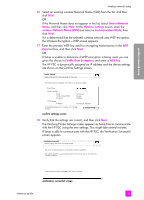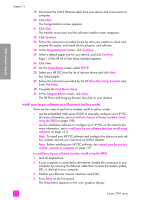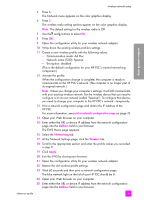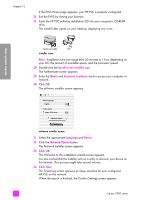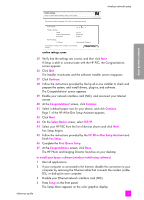HP PSC 2500 HP PSC 2500 series All-in-One - (English) Reference Guide - Page 172
The Authenticate screen appears
 |
View all HP PSC 2500 manuals
Add to My Manuals
Save this manual to your list of manuals |
Page 172 highlights
chapter 15 5 Press 6. The Network menu appears on the color graphics display. 6 Press 2. The wireless radio setting options appear on the color graphics display. Note: The default setting for the wireless radio is Off. 7 Use the and buttons to select On. 8 Press OK. 9 Insert the HP PSC software installation CD into your computer's CD-ROM drive. The install folder opens on your desktop, displaying two icons. wireless network setup hp all-in-one installer NCT installer icons Note: Installation time can range from 20 minutes to 1 hour depending on your OS, the amount of available space, and the processor speed. 10 Double-click the hp all-in-one installer icon. The Authenticate screen appears. 11 Enter the Name and Password or phrase used to access your computer or network. 12 Click OK. The software installer screen appears. Select language English Select device hp psc 2500 series Network Option Continue software installer screen 13 Select the appropriate Language and Device. 14 Click the Network Option button. The Network Installer screen appears. 15 Click OK. The Welcome to the installation wizard screen appears. You are notified that the Installer will run a utility to discover and configure your device on the network. This process might take several minutes. 162 hp psc 2500 series