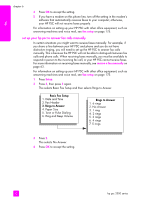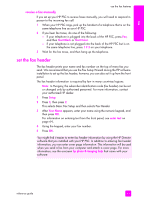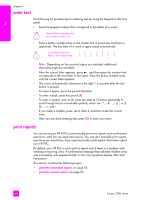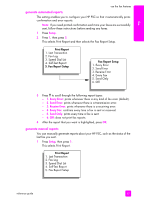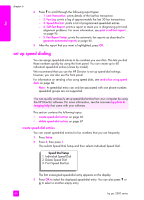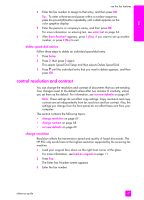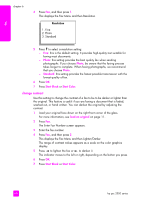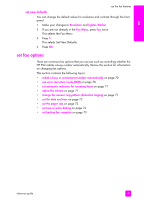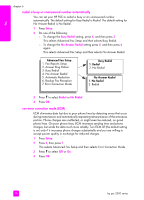HP PSC 2500 HP PSC 2500 series All-in-One - (English) Reference Guide - Page 77
delete speed-dial entries, control resolution and contrast, change resolution
 |
View all HP PSC 2500 manuals
Add to My Manuals
Save this manual to your list of manuals |
Page 77 highlights
fax use the fax features 4 Enter the fax number to assign to that entry, and then press OK. Tip: To enter a three-second pause within a number sequence, press the pound (#) button repeatedly, until a dash appears on the color graphics display. 5 Enter the person's or company's name, and then press OK. For more information on entering text, see enter text on page 64. 6 After Enter Another? appears, press 1 (Yes), if you want to set up another number, or press 2 (No) to exit. delete speed-dial entries Follow these steps to delete an individual speed-dial entry. 1 Press Setup. 2 Press 2, then press 2 again. This selects Speed Dial Setup and then selects Delete Speed Dial. 3 Press until the individual entry that you want to delete appears, and then press OK. control resolution and contrast You can change the resolution and contrast of documents that you are sending. Your changes revert to the default values after two minutes of inactivity, unless you set them as the default. For information, see set new defaults on page 69. Note: These settings do not affect copy settings. Copy resolution and copy contrast are set independently from fax resolution and fax contrast. Also, the settings you change from the front panel do not affect faxes sent from your computer. This section contains the following topics: • change resolution on page 67 • change contrast on page 68 • set new defaults on page 69 change resolution Resolution affects the transmission speed and quality of faxed documents. The HP PSC only sends faxes at the highest resolution supported by the receiving fax machine. 1 Load your original face down on the right front corner of the glass. For more information, see load an original on page 11. 2 Press Fax. The Enter Fax Number screen appears. 3 Enter the fax number. reference guide 67