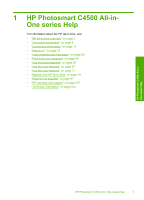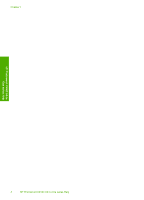HP Photosmart C4500 User Guide - Page 10
Menu overview, Default Menu, Scan/Reprint Menu, Settings Menu - will not scan
 |
View all HP Photosmart C4500 manuals
Add to My Manuals
Save this manual to your list of manuals |
Page 10 highlights
(continued) Label 6 Icon 7 8 Name and Description By default, this button is labelled Scan/Reprint and opens the Scan/Reprint menu. When a photo is shown on the display, this button advances to the next photo on the memory card. When the Copy or Photo settings menu is open, this button the changes copy or print settings. By default, this button is labelled Start Copy Black and starts a black-and-white copy. When a photo is shown on the display, this button advances to the previous photo on the memory card. When the Copy or Photo settings menu is open, this button changes copy or print settings. By default, this button is labelled Start Copy Color and starts a color copy. When a photo is shown on the display, this button initiates a print job. When the Copy or Photo settings menu is open, this button changes copy or print settings. Menu overview The following topics provide a quick reference to top-level menus that appear on the HP All-in-One display. • Default Menu • Scan/Reprint Menu • Settings Menu • Wireless Menu Default Menu The following options are available on the display by default. Scan/Reprint Start Copy Black Start Copy Color Scan/Reprint Menu The following options are available when you press the button next to Scan/Reprint. Scan to PC Scan to Print Settings Menu The following options are available if you press the Settings button when a memory card is inserted in the HP All-in-One. Print Size Borderless Prints HP All-in-One overview Menu overview 7