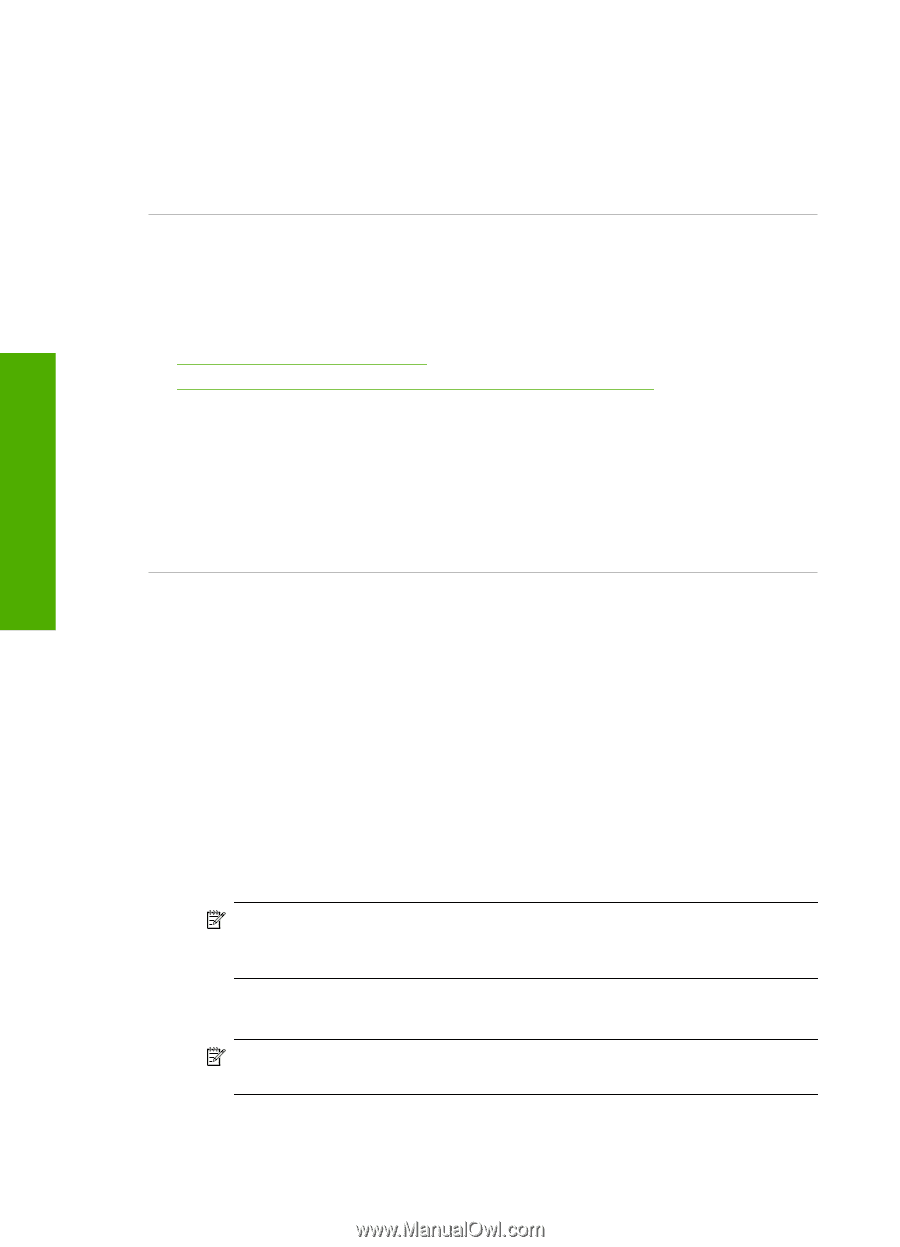HP Photosmart C4500 User Guide - Page 197
Product could not find available scan destinations, Solution 1: Restart the computer
 |
View all HP Photosmart C4500 manuals
Add to My Manuals
Save this manual to your list of manuals |
Page 197 highlights
Troubleshooting Chapter 13 • HP Solution Center • HP Director • HP Memories Disk Greeting Card Creator 32 Cause: There might have been a problem when you originally installed the HP Photosmart Software. Product could not find available scan destinations Try the following solutions to resolve the issue. Solutions are listed in order, with the most likely solution first. If the first solution does not solve the problem, continue trying the remaining solutions until the issue is resolved. • Solution 1: Restart the computer • Solution 2: Uninstall and reinstall the HP Photosmart Software Solution 1: Restart the computer Solution: Restart the computer. Cause: You might not have restarted the computer after installing the product software. Or, there might have been another problem with the computer. If this did not solve the issue, try the next solution. Solution 2: Uninstall and reinstall the HP Photosmart Software Solution: Uninstall the complete HP Photosmart Software from the computer and then reinstall it using the CD that came with your product. To uninstall and reinstall the software 1. On the Windows taskbar, click Start, Settings, Control Panel. 2. Double-click Add/Remove Programs. 3. Remove all the items that are related to the HP scanning software. A message appears on the computer to restart after removing some programs from the Add/Remove Programs list. 4. Select Click here to restart later. 5. Disconnect the product from your computer and then restart your computer. NOTE: It is important that you disconnect the product before restarting your computer. Do not connect the product to your computer until after you have reinstalled the software. 6. Insert the HP Photosmart CD-ROM into your computer's CD-ROM drive and then start the Setup program. NOTE: If the Setup program does not appear, locate the setup.exe file on the CD-ROM drive and double-click it. 194 Troubleshooting