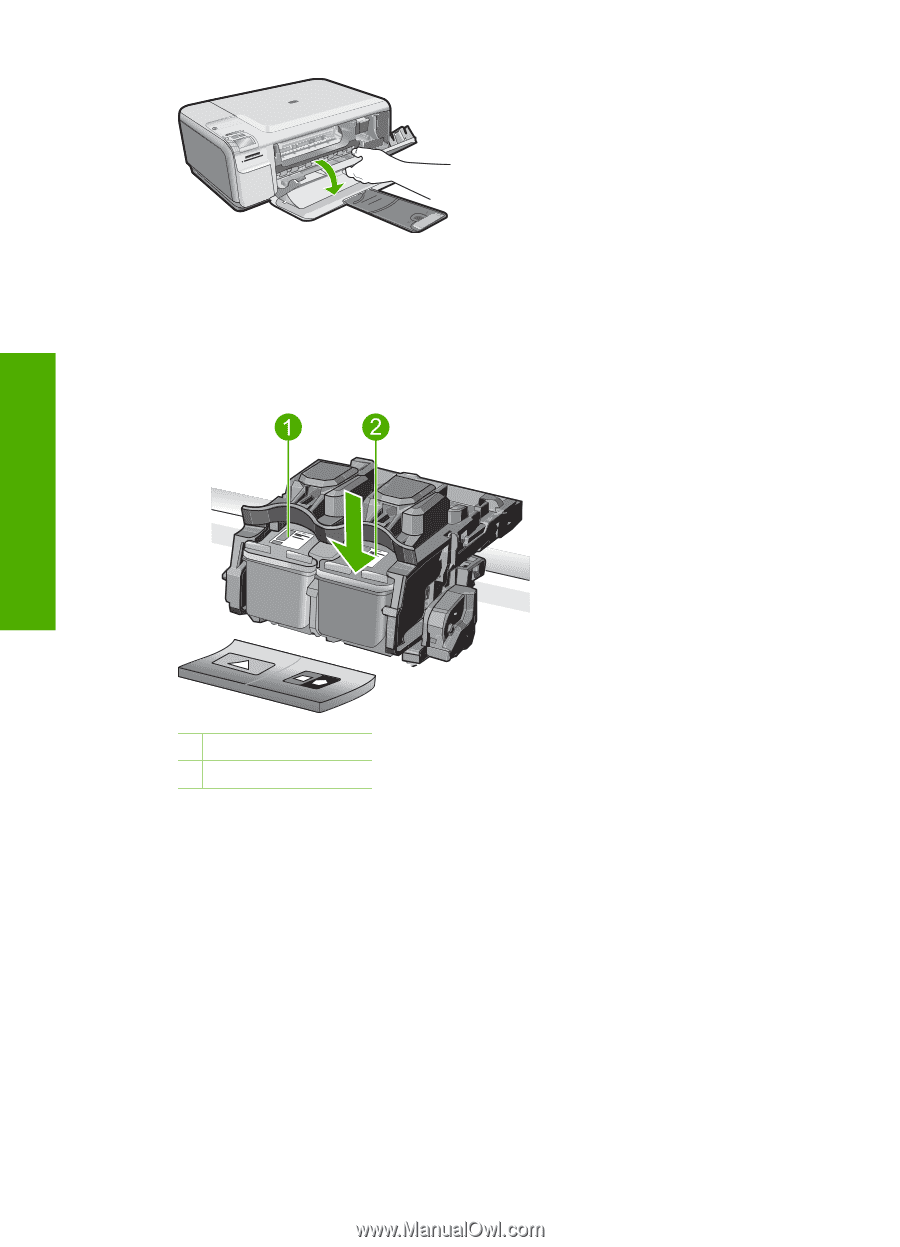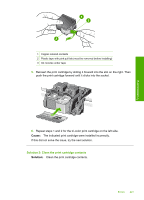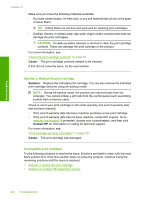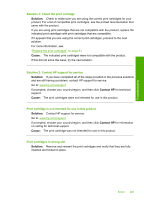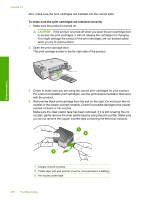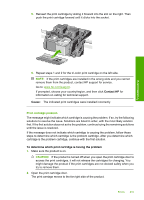HP Photosmart C4500 User Guide - Page 235
Check to see if the error has been resolved., If the error has not been resolved
 |
View all HP Photosmart C4500 manuals
Add to My Manuals
Save this manual to your list of manuals |
Page 235 highlights
Troubleshooting Chapter 13 3. Check to make sure you are using the correct print cartridges for your product. For a list of compatible print cartridges, see the printed documentation that came with the product. 4. Remove the black print cartridge from the slot on the right. Press down on the cartridge to release it, and then pull it toward you out of the slot. 1 Tri-color print cartridge 2 Black print cartridge 5. Close the print cartridge door. 6. Check to see if the error has been resolved. • If the error has been resolved, then there is a problem with the black print cartridge. • If the error has not been resolved, continue to the next step. 7. Open the print cartridge door and reinsert the black print cartridge by sliding it forward into the slot on the right. Then push the print cartridge forward until it clicks into the slot. 232 Troubleshooting