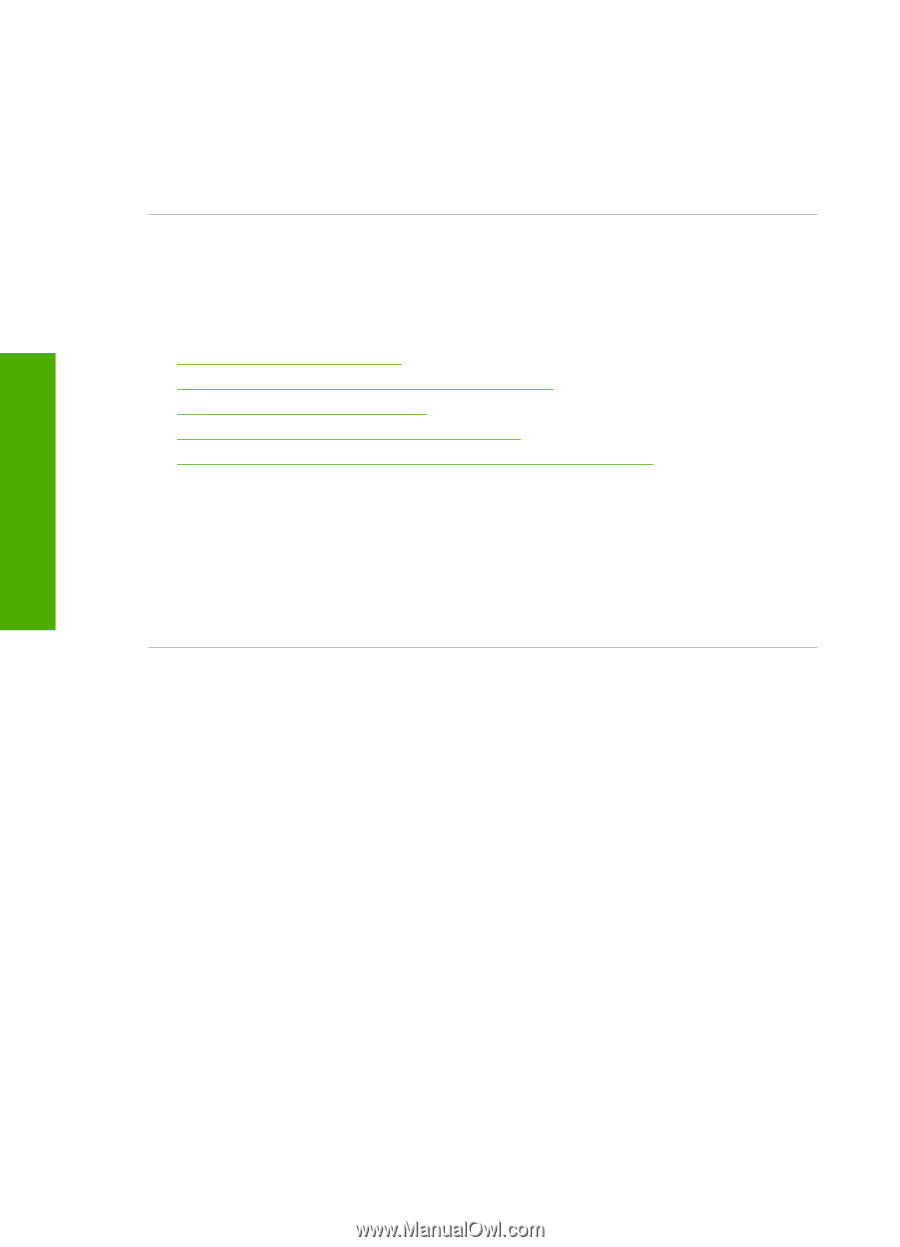HP Photosmart C4500 User Guide - Page 189
Product might not be correctly installed, Solution 1: Reset the product - print driver
 |
View all HP Photosmart C4500 manuals
Add to My Manuals
Save this manual to your list of manuals |
Page 189 highlights
Chapter 13 c. Type a few characters of text into Notepad. d. Click File, and then click Print. 4. If printing is successful from Notepad but not the software application, contact the manufacturer of that application for support. Cause: The software application failed or could not interface with the print driver . Product might not be correctly installed Try the following solutions to resolve the issue. Solutions are listed in order, with the most likely solution first. If the first solution does not solve the problem, continue trying the remaining solutions until the issue is resolved. • Solution 1: Reset the product • Solution 2: Check the power cord and USB cable • Solution 3: Restart the computer • Solution 4: Uninstall and reinstall the product • Solution 5: Uninstall and reinstall the HP Photosmart Software Solution 1: Reset the product Solution: Turn off the product and reset it by disconnecting the power cord. Wait 60 seconds, and then plug in the power cord. Turn on the product. Cause: The product had to be reset. If this did not solve the issue, try the next solution. Solution 2: Check the power cord and USB cable Solution: Make sure that the power cord and USB cable are properly attached and plugged in. Also, make sure that the product is turned on. To check the power supply 1. Make sure the power cord is firmly connected to both the product and the power adaptor. Plug the power cord into a power outlet, surge protector, or power strip. Troubleshooting 186 Troubleshooting