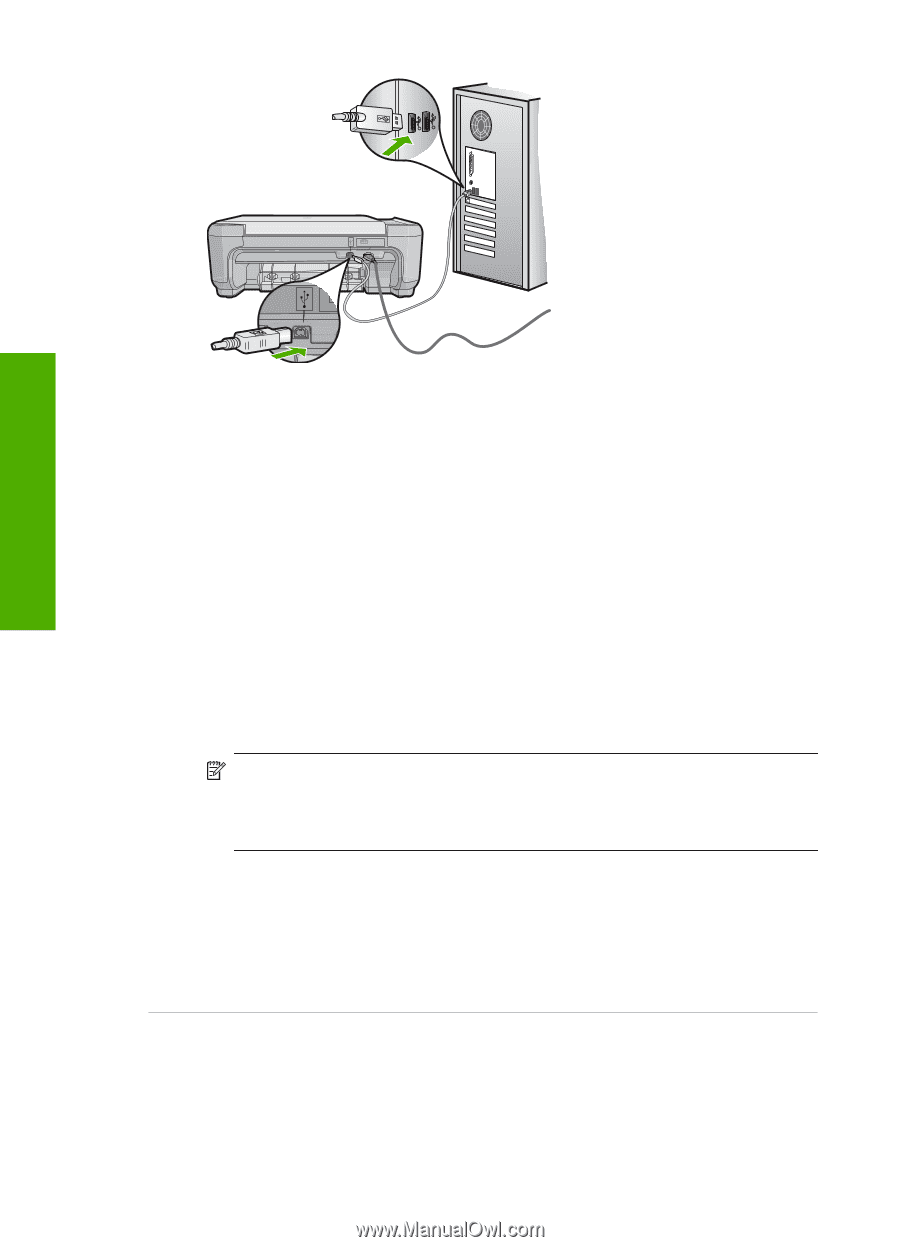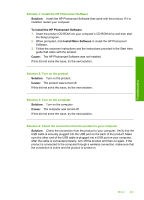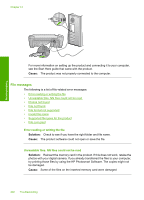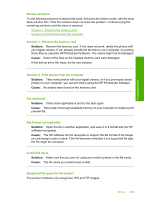HP Photosmart C4500 User Guide - Page 201
Solution 3: Restart the computer, that the cable does not exceed 3 meters 9.8 feet in length.
 |
View all HP Photosmart C4500 manuals
Add to My Manuals
Save this manual to your list of manuals |
Page 201 highlights
Troubleshooting Chapter 13 3. Try to scan again. If the scan fails, continue to the next step. 4. Do one of the following, depending upon how the product is connected to the computer: • If the USB cable is connected to a USB hub, try unplugging and replugging the USB cable into the hub. If that does not work, try turning off the hub and then turning it on again. Finally, try disconnecting the cable from the hub and connecting it directly to the computer. • If the USB cable is connected to a docking station for a laptop, disconnect the cable from the docking station and connect it directly to the computer. • If the USB cable is directly connected to the computer, try plugging it into another USB port on the computer. 5. If there are other USB devices connected to the computer, disconnect the other devices, except for the keyboard and the mouse. 6. Check the USB cable to make sure it is functioning properly. NOTE: If you are using an older cable, it might not be working properly. Try connecting it to another product to see if the USB cable works. If you experience problems, the USB cable might need to be replaced. Also verify that the cable does not exceed 3 meters (9.8 feet) in length. 7. If another USB cable is available, try using that one instead. 8. Restart the computer. 9. After the computer restarts, try to scan again. Cause: The power cord or USB cable was not attached properly. If this did not solve the issue, try the next solution. Solution 3: Restart the computer Solution: Restart the computer. Cause: You might not have restarted the computer after installing the product software. Or, there might have been another problem with the computer. 198 Troubleshooting