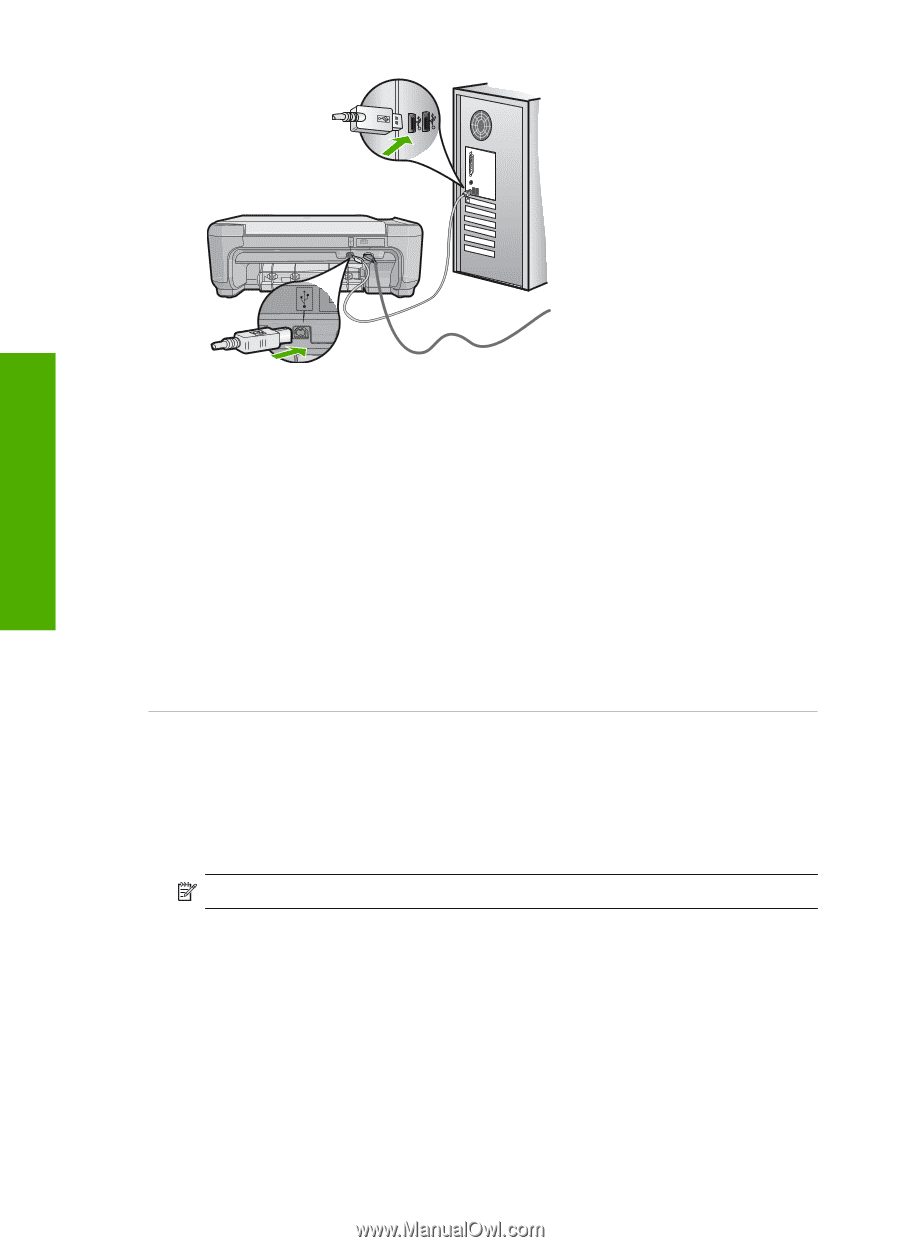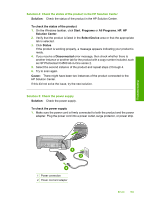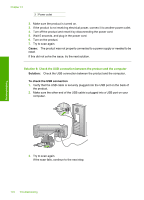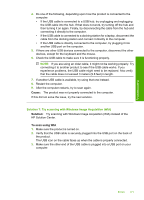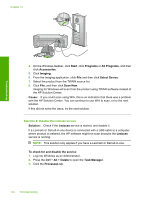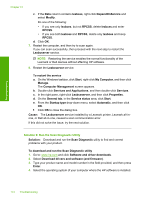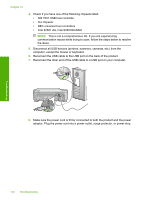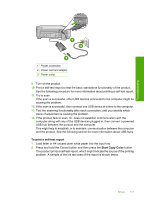HP Photosmart C4500 User Guide - Page 175
Solution 8: Disable the Lexbces service, Select Device
 |
View all HP Photosmart C4500 manuals
Add to My Manuals
Save this manual to your list of manuals |
Page 175 highlights
Troubleshooting Chapter 13 4. On the Windows taskbar, click Start, click Programs or All Programs, and then click Accessories. 5. Click Imaging. 6. From the Imaging application, click File and then click Select Device. 7. Select the product from the TWAIN source list. 8. Click File, and then click Scan New. Imaging for Windows will scan from the product using TWAIN software instead of the HP Solution Center. Cause: If you could scan using WIA, this is an indication that there was a problem with the HP Solution Center. You can continue to use WIA to scan, or try the next solution. If this did not solve the issue, try the next solution. Solution 8: Disable the Lexbces service Solution: Check if the Lexbces service is started, and disable it. If a Lexmark or Dell all-in-one device is connected with a USB cable to a computer where product is installed, the HP software might not scan because the Lexbces service is running. NOTE: This solution only applies if you have a Lexmark or Dell all-in-one. To check for and disable the service 1. Log into Windows as an Administrator. 2. Press the Ctrl + Alt + Delete to open the Task Manager. 3. Click the Processes tab. 172 Troubleshooting