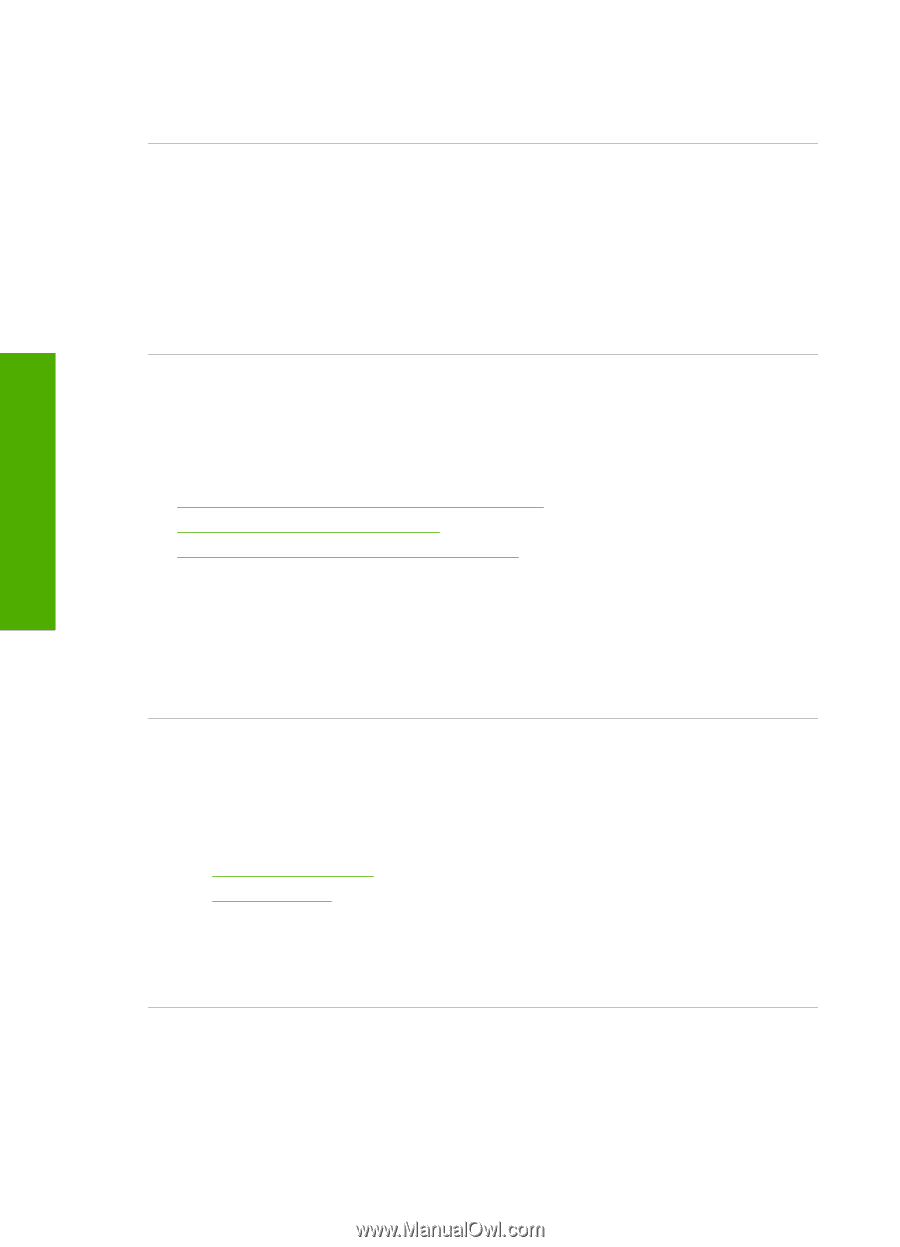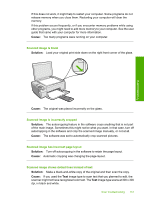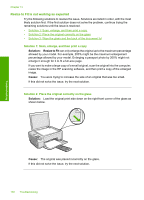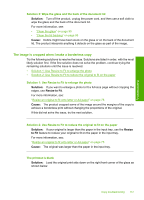HP Photosmart C4500 User Guide - Page 155
Text is incorrect or missing, Text format is incorrect - scan multiple pages
 |
View all HP Photosmart C4500 manuals
Add to My Manuals
Save this manual to your list of manuals |
Page 155 highlights
Troubleshooting Chapter 13 If you scanned an original that has graphics or artwork surrounding the text, the scanner might not have recognized the text. Text format is incorrect Solution: Some applications cannot handle framed text formatting. Framed text is one of the scan document settings in the software. It maintains complex layouts, such as multiple columns from a newsletter, by putting the text in different frames (boxes) in the destination application. In the software, select the correct format so that the scanned text layout and formatting are retained. Cause: The scan document settings were incorrect. Text is incorrect or missing Try the following solutions to resolve the issue. Solutions are listed in order, with the most likely solution first. If the first solution does not solve the problem, continue trying the remaining solutions until the issue is resolved. • Solution 1: Adjust the brightness in the software • Solution 2: Clean the glass and lid • Solution 3: Select the correct OCR language Solution 1: Adjust the brightness in the software Solution: Adjust the brightness in the software, and then rescan the original. Cause: The brightness was not set correctly. If this did not solve the issue, try the next solution. Solution 2: Clean the glass and lid Solution: Turn off the product, unplug the power cord, and use a soft cloth to wipe the glass and the back of the document lid. For more information, see: • "Clean the lid backing" on page 95 • "Clean the glass" on page 95 Cause: Debris might have been stuck on the glass or on the back of the document lid. The product interprets anything it detects on the glass as part of the image. If this did not solve the issue, try the next solution. Solution 3: Select the correct OCR language Solution: Select the correct OCR language in the software. 152 Troubleshooting