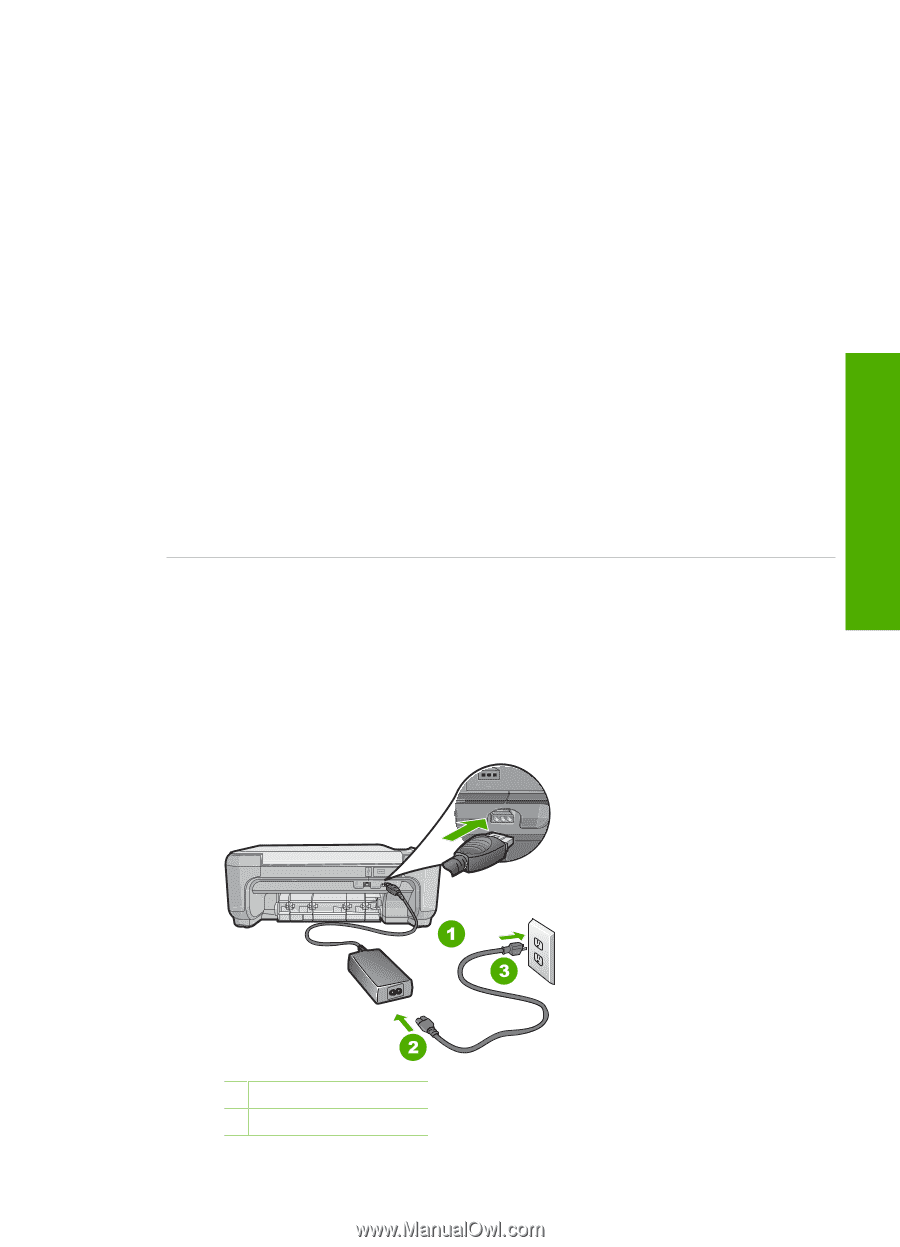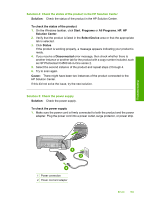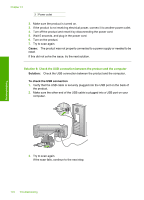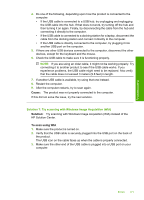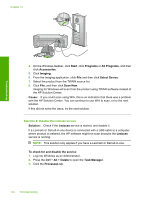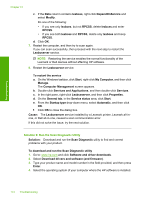HP Photosmart C4500 User Guide - Page 172
All Programs, Solution Center - series troubleshooting
 |
View all HP Photosmart C4500 manuals
Add to My Manuals
Save this manual to your list of manuals |
Page 172 highlights
Solution 4: Check the status of the product in the HP Solution Center Solution: Check the status of the product in the HP Solution Center. To check the status of the product 1. On the Windows taskbar, click Start, Programs or All Programs, HP, HP Solution Center. 2. Verify that the product is listed in the Select Device area or that the appropriate tab is selected. 3. Click Status. If the product is working properly, a message appears indicating your product is ready. 4. If you receive a Disconnected error message, then check whether there is another instance or another tab for the product with a copy number included, such as HP Photosmart C4500 All-in-One series 2. 5. Select the second instance of the product and repeat steps 2 through 4. 6. Try to scan again. Cause: There might have been two instances of the product connected to the HP Solution Center. If this did not solve the issue, try the next solution. Solution 5: Check the power supply Solution: Check the power supply. To check the power supply 1. Make sure the power cord is firmly connected to both the product and the power adapter. Plug the power cord into a power outlet, surge protector, or power strip. Troubleshooting 1 Power connection 2 Power cord and adapter Errors 169