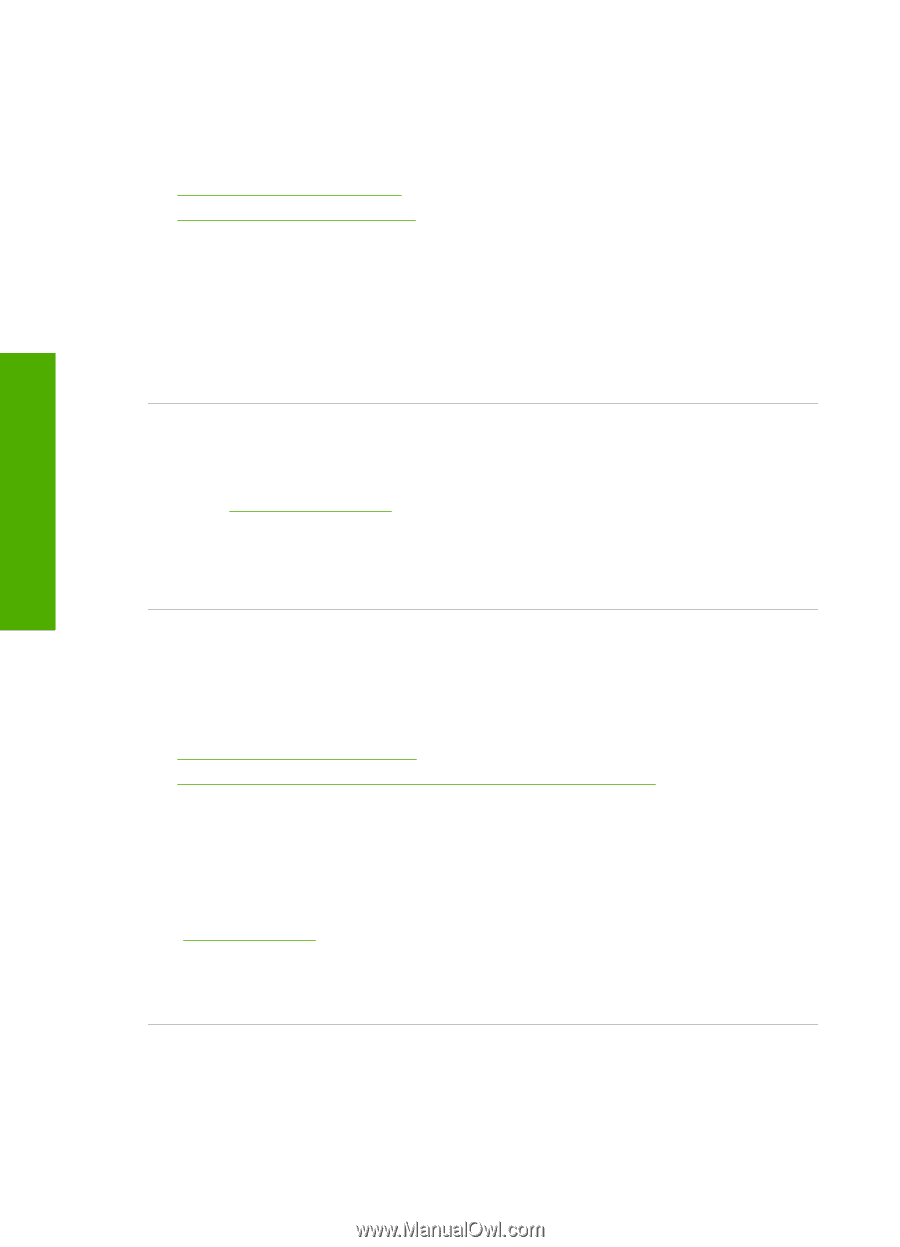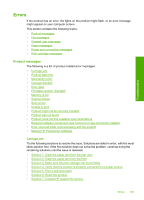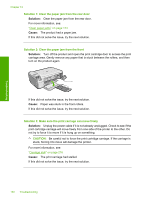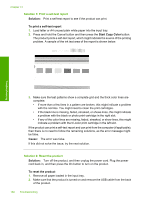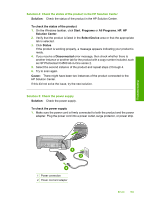HP Photosmart C4500 User Guide - Page 167
Product stall error, Mechanism error
 |
View all HP Photosmart C4500 manuals
Add to My Manuals
Save this manual to your list of manuals |
Page 167 highlights
Troubleshooting Chapter 13 Product stall error Try the following solutions to resolve the issue. Solutions are listed in order, with the most likely solution first. If the first solution does not solve the problem, continue trying the remaining solutions until the issue is resolved. • Solution 1: Reset the product • Solution 2: Contact HP support Solution 1: Reset the product Solution: Turn off the product and reset it by disconnecting the power cord. Wait 60 seconds, and then plug in the power cord. Turn on the product. Cause: You needed to reset the product. If this did not solve the issue, try the next solution. Solution 2: Contact HP support Solution: Contact HP support for service. Go to: www.hp.com/support. If prompted, choose your country/region, and then click Contact HP for information on calling for technical support. Cause: There was a problem with the product. Mechanism error Try the following solutions to resolve the issue. Solutions are listed in order, with the most likely solution first. If the first solution does not solve the problem, continue trying the remaining solutions until the issue is resolved. • Solution 1: Clear the paper jam • Solution 2: Remove objects that are blocking the print carriage Solution 1: Clear the paper jam Solution: Clear the paper jam and remove any torn paper that remains in the product. For more information, see: "Clear paper jams" on page 114 Cause: The product had a paper jam. If this did not solve the issue, try the next solution. Solution 2: Remove objects that are blocking the print carriage Solution: Lower the print cartridge door to access the print carriage area. Remove any objects that are blocking the print carriage, including any packing materials. Turn off the product and then turn it on again. 164 Troubleshooting