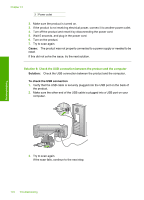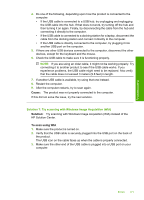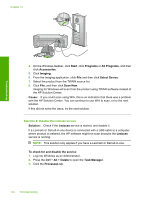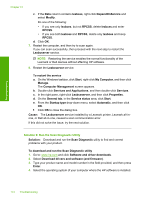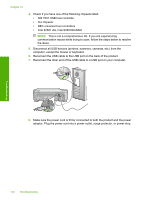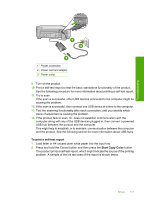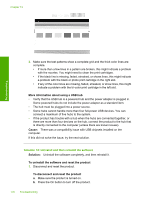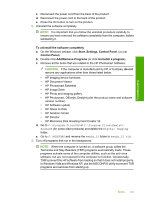HP Photosmart C4500 User Guide - Page 178
Universal Serial Bus Controllers, HP Scan diagnostic - windows 7 driver
 |
View all HP Photosmart C4500 manuals
Add to My Manuals
Save this manual to your list of manuals |
Page 178 highlights
Troubleshooting 5. Go to the Utility section and download the HP Scan diagnostic utility. 6. Try to scan. If an error condition is identified with any of the HP software components, a red X is displayed next to the component. If there is no error condition, a green check mark is displayed next to the component. The utility is equipped with a Fix button to correct the error conditions. Cause: There was a problem with the connection between the product and the computer. If this did not solve the issue, try the next solution. Solution 10: Download and install the unexpected internal error and communications failure patch Solution: Download and instal the unexpected internal error and communications failure patch. This patch resolves the An unexpected internal error has occurred error and other communication failures with the product. To install the patch 1. Go to: www.hp.com and click Software and driver downloads. 2. Select Download drivers and software (and firmware). 3. Select the operating system of your computer where the HP software is installed. 4. Go to the Patch section and download the HP Image zone/photo and imaging unexpected internal error and communications failure patch. 5. Double-click the patch to install it on the computer. 6. Try to scan. Cause: You needed to install the unexpected internal error and communications failure patch. If this did not solve the issue, try the next solution. Solution 11: Check the USB chipset and controller Solution: Check the USB chipset and controller. Scan communication errors can occur because of compatibility issues with USB chipsets installed on the computer. This can be caused by a mismatch in the handshake timing between HP product chipset and certain types of USB chipsets on the computer. To check the USB chipset and controller 1. On the Windows taskbar, click Start, right-click My Computer, and then click Properties. 2. Click the Hardware tab, and then click Device Manager. 3. Open Universal Serial Bus Controllers by clicking the plus sign (+) next to it. Errors 175