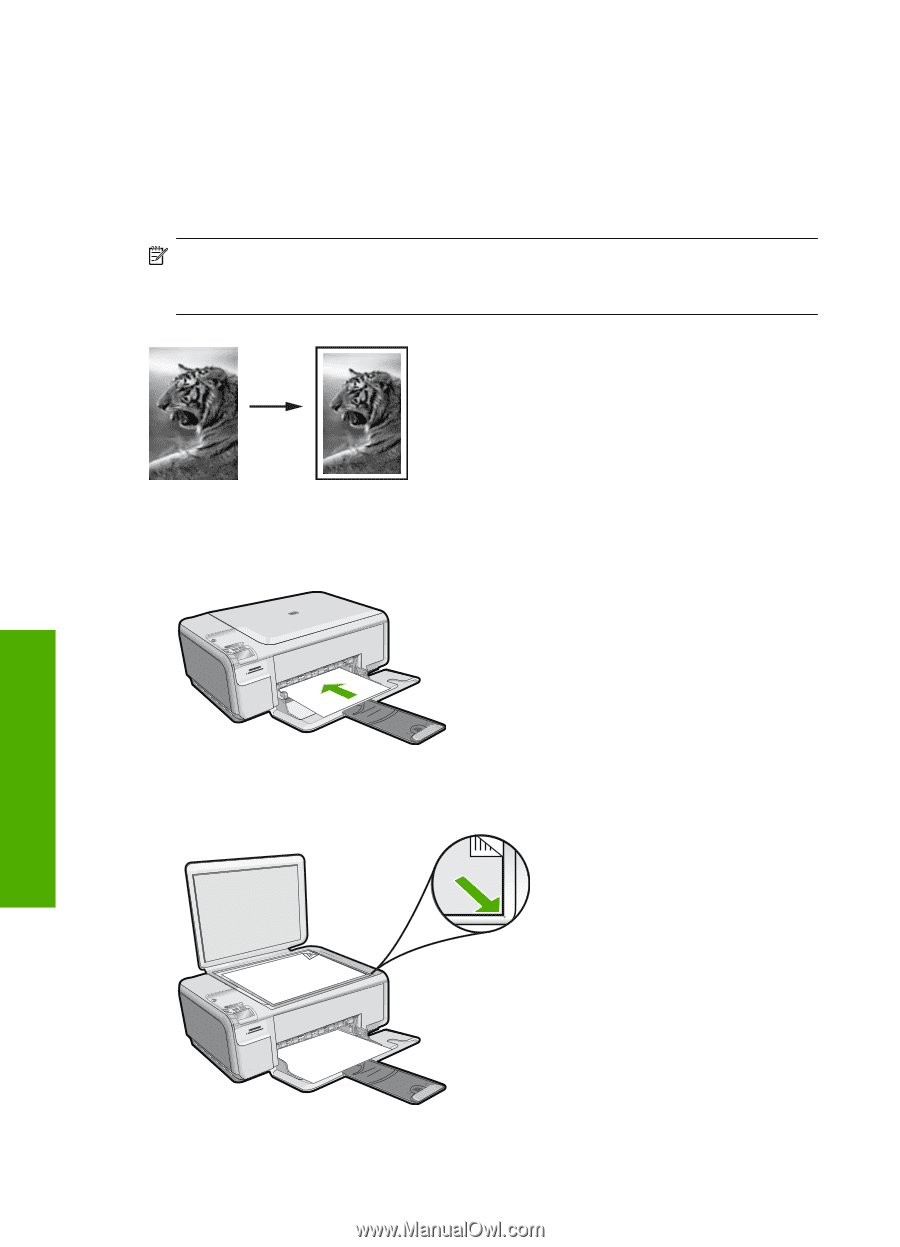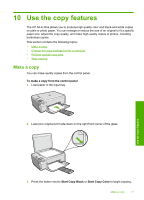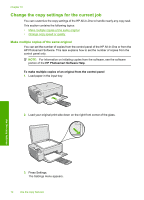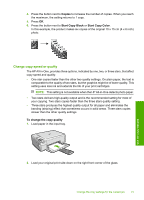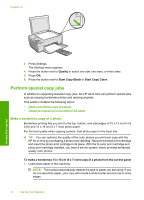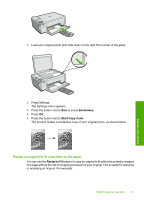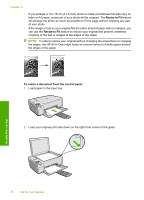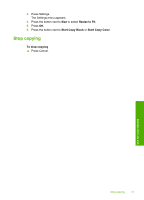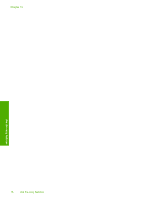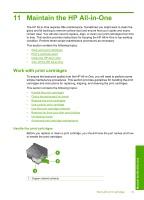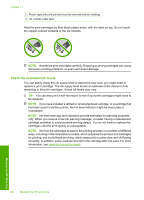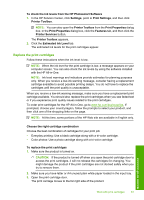HP Photosmart C4500 User Guide - Page 79
Resize to Fit, To resize a document from the control panel, the edges
 |
View all HP Photosmart C4500 manuals
Add to My Manuals
Save this manual to your list of manuals |
Page 79 highlights
Chapter 10 • If you enlarge a 10 x 15 cm (4 x 6 inch) photo to make a borderless full-size copy on letter or A4 paper, some part of your photo will be cropped. The Resize to Fit feature will enlarge the photo as much as possible to fit the page without cropping any part of your photo. • If the image or text on your original fills the entire sheet of paper with no margins, you can use the Resize to Fit feature to reduce your original and prevent unwanted cropping of the text or images at the edges of the sheet. NOTE: In order to resize your original without changing the proportions or cropping the edges, the HP All-in-One might leave an uneven amount of white space around the edges of the paper. To resize a document from the control panel 1. Load paper in the input tray. 2. Load your original print side down on the right front corner of the glass. Use the copy features 76 Use the copy features