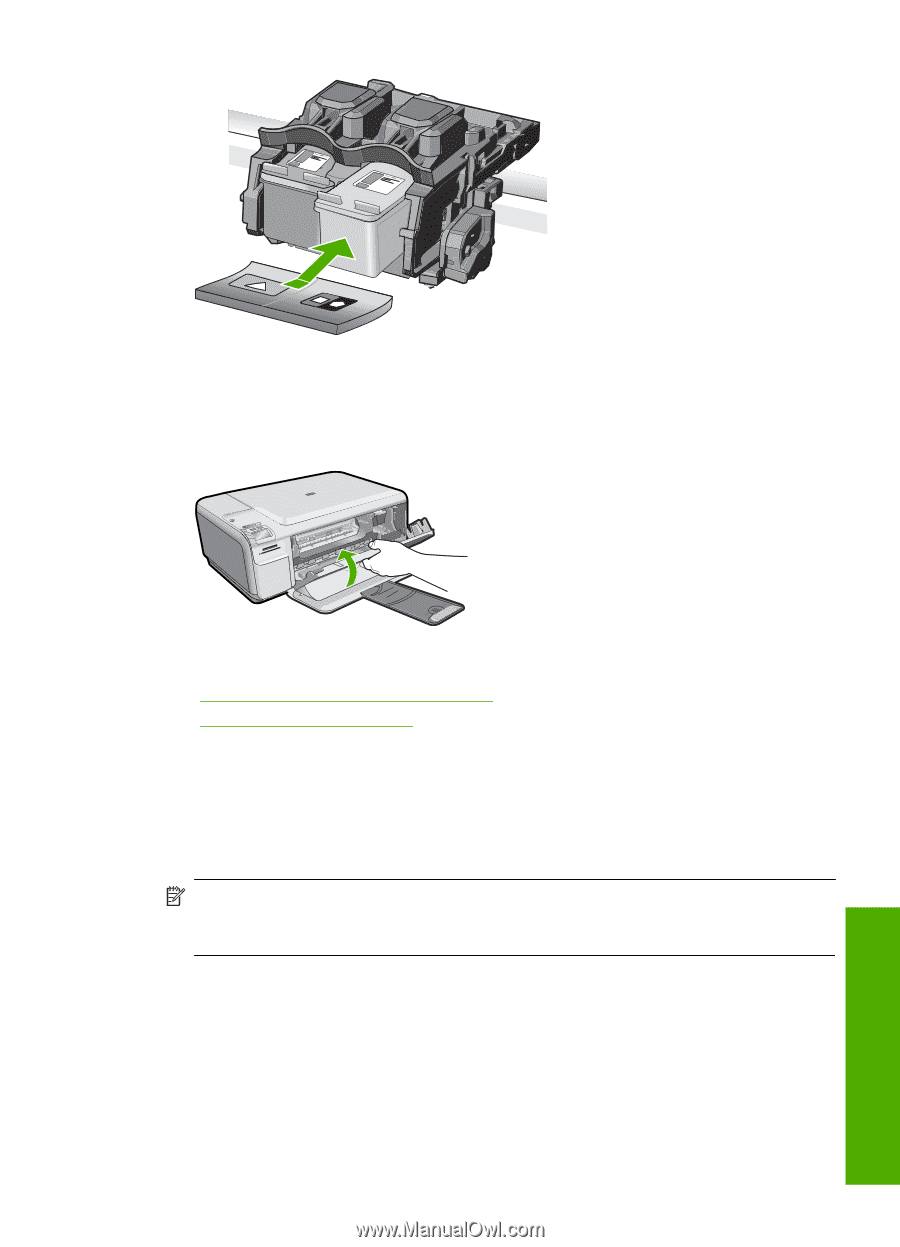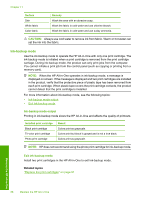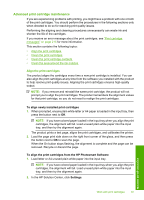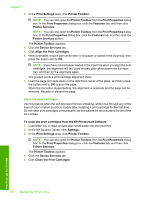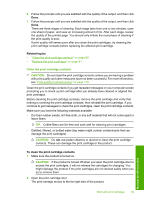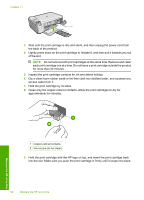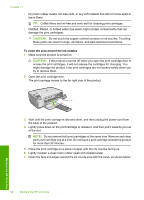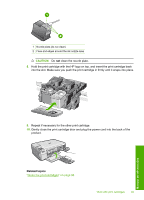HP Photosmart C4500 User Guide - Page 94
Clean the area around the ink nozzles
 |
View all HP Photosmart C4500 manuals
Add to My Manuals
Save this manual to your list of manuals |
Page 94 highlights
10. Repeat if necessary for the other print cartridge. 11. Gently close the print cartridge door and plug the power cord into the back of the product. Related topics • "Clean the area around the ink nozzles" on page 91 • "Replace the print cartridges" on page 81 Clean the area around the ink nozzles If the product is used in a dusty environment, a small amount of debris might accumulate inside the product. This debris can include dust, hair, carpet, or clothing fibers. When debris gets on the print cartridges, it can cause ink streaks and smudges on printed pages. Ink streaking can be corrected by cleaning around the ink nozzles as described here. NOTE: Clean the area around the ink nozzles only if you continue to see streaks and smudges on your printed pages after you have already cleaned the print cartridges by using the software you installed with the product. Make sure you have the following materials available: Work with print cartridges 91 Maintain the HP All-in-One