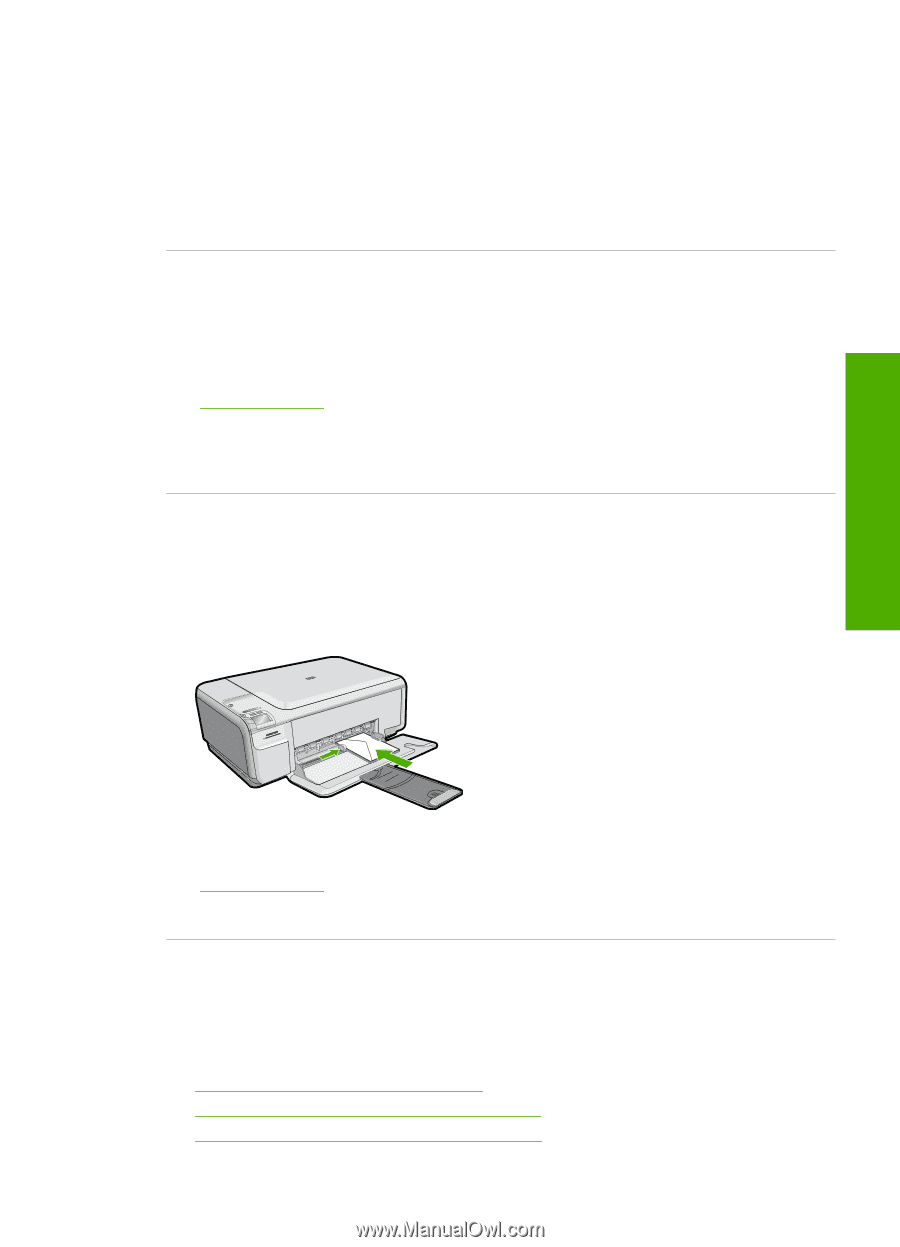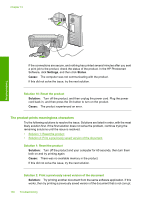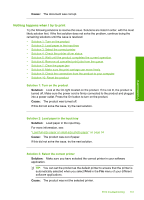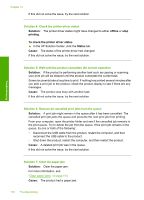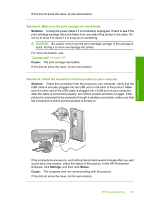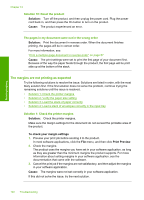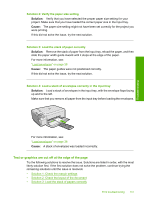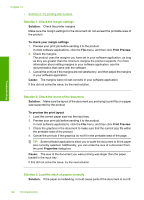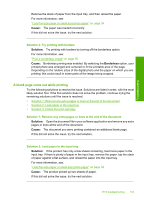HP Photosmart C4500 User Guide - Page 144
Text or graphics are cut off at the edge of the Solution 2: Verify the paper size setting
 |
View all HP Photosmart C4500 manuals
Add to My Manuals
Save this manual to your list of manuals |
Page 144 highlights
Troubleshooting Solution 2: Verify the paper size setting Solution: Verify that you have selected the proper paper size setting for your project. Make sure that you have loaded the correct paper size in the input tray. Cause: The paper size setting might not have been set correctly for the project you were printing. If this did not solve the issue, try the next solution. Solution 3: Load the stack of paper correctly Solution: Remove the stack of paper from the input tray, reload the paper, and then slide the paper width guide inward until it stops at the edge of the paper. For more information, see: "Load envelopes" on page 38 Cause: The paper guides were not positioned correctly. If this did not solve the issue, try the next solution. Solution 4: Load a stack of envelopes correctly in the input tray Solution: Load a stack of envelopes in the input tray, with the envelope flaps facing up and to the left. Make sure that you remove all paper from the input tray before loading the envelopes. For more information, see: "Load envelopes" on page 38 Cause: A stack of envelopes was loaded incorrectly. Text or graphics are cut off at the edge of the page Try the following solutions to resolve the issue. Solutions are listed in order, with the most likely solution first. If the first solution does not solve the problem, continue trying the remaining solutions until the issue is resolved. • Solution 1: Check the margin settings • Solution 2: Check the layout of the document • Solution 3: Load the stack of papers correctly Print troubleshooting 141