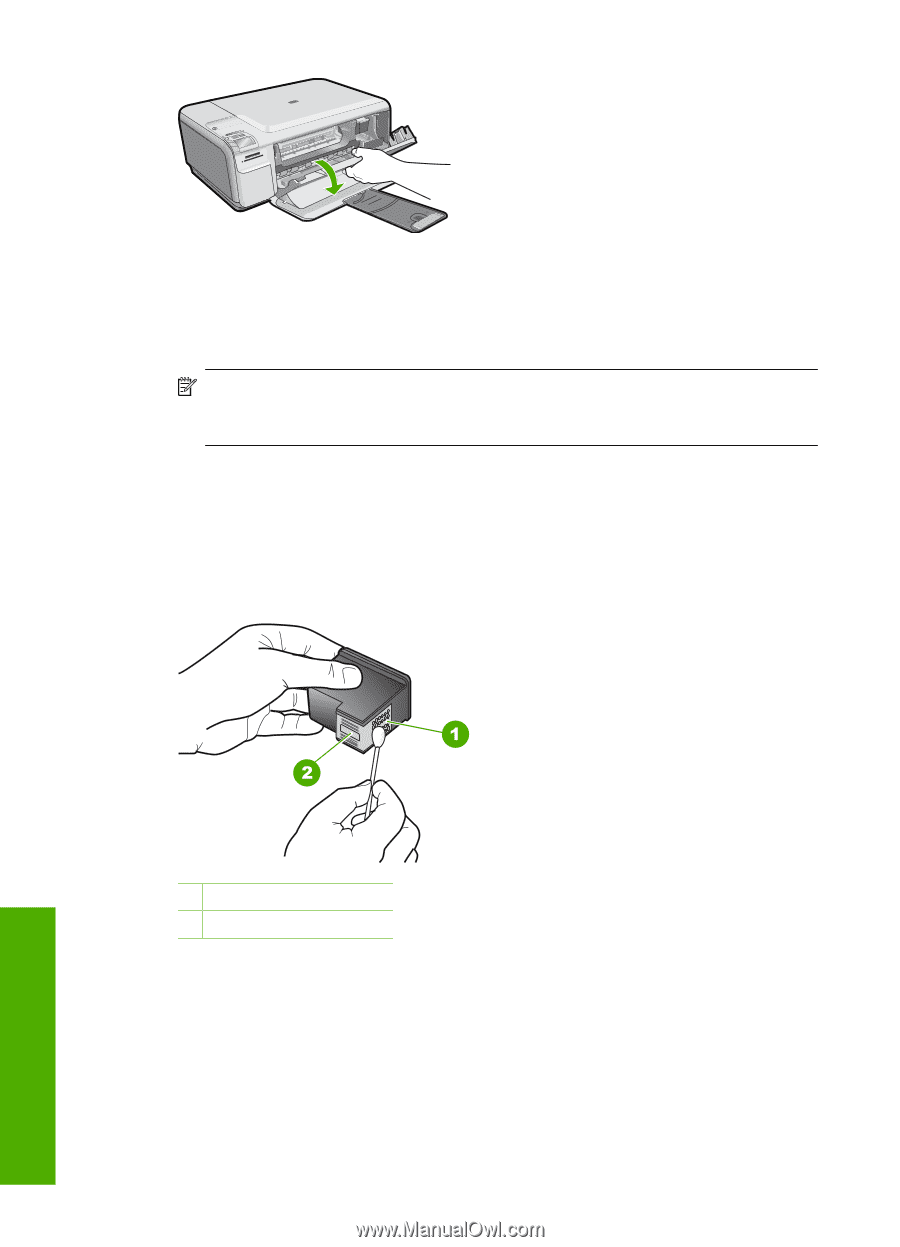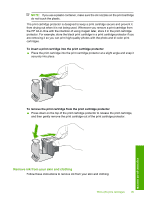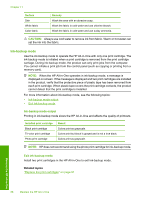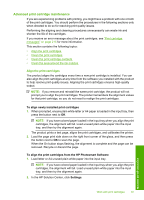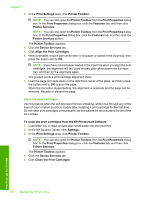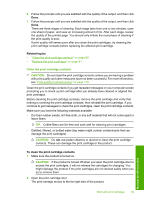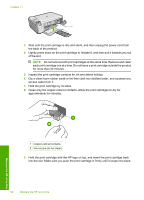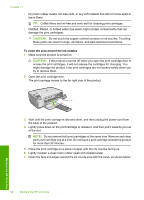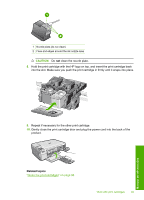HP Photosmart C4500 User Guide - Page 93
Hold the print cartridge by its sides., excess water from it.
 |
View all HP Photosmart C4500 manuals
Add to My Manuals
Save this manual to your list of manuals |
Page 93 highlights
Chapter 11 3. Wait until the print carriage is idle and silent, and then unplug the power cord from the back of the product. 4. Lightly press down on the print cartridge to release it, and then pull it towards you out of the slot. NOTE: Do not remove both print cartridges at the same time. Remove and clean each print cartridge one at a time. Do not leave a print cartridge outside the product for more than 30 minutes. 5. Inspect the print cartridge contacts for ink and debris buildup. 6. Dip a clean foam rubber swab or lint-free cloth into distilled water, and squeeze any excess water from it. 7. Hold the print cartridge by its sides. 8. Clean only the copper-colored contacts. Allow the print cartridges to dry for approximately ten minutes. Maintain the HP All-in-One 1 Copper-colored contacts 2 Ink nozzles (do not clean) 9. Hold the print cartridge with the HP logo on top, and insert the print cartridge back into the slot. Make sure you push the print cartridge in firmly until it snaps into place. 90 Maintain the HP All-in-One