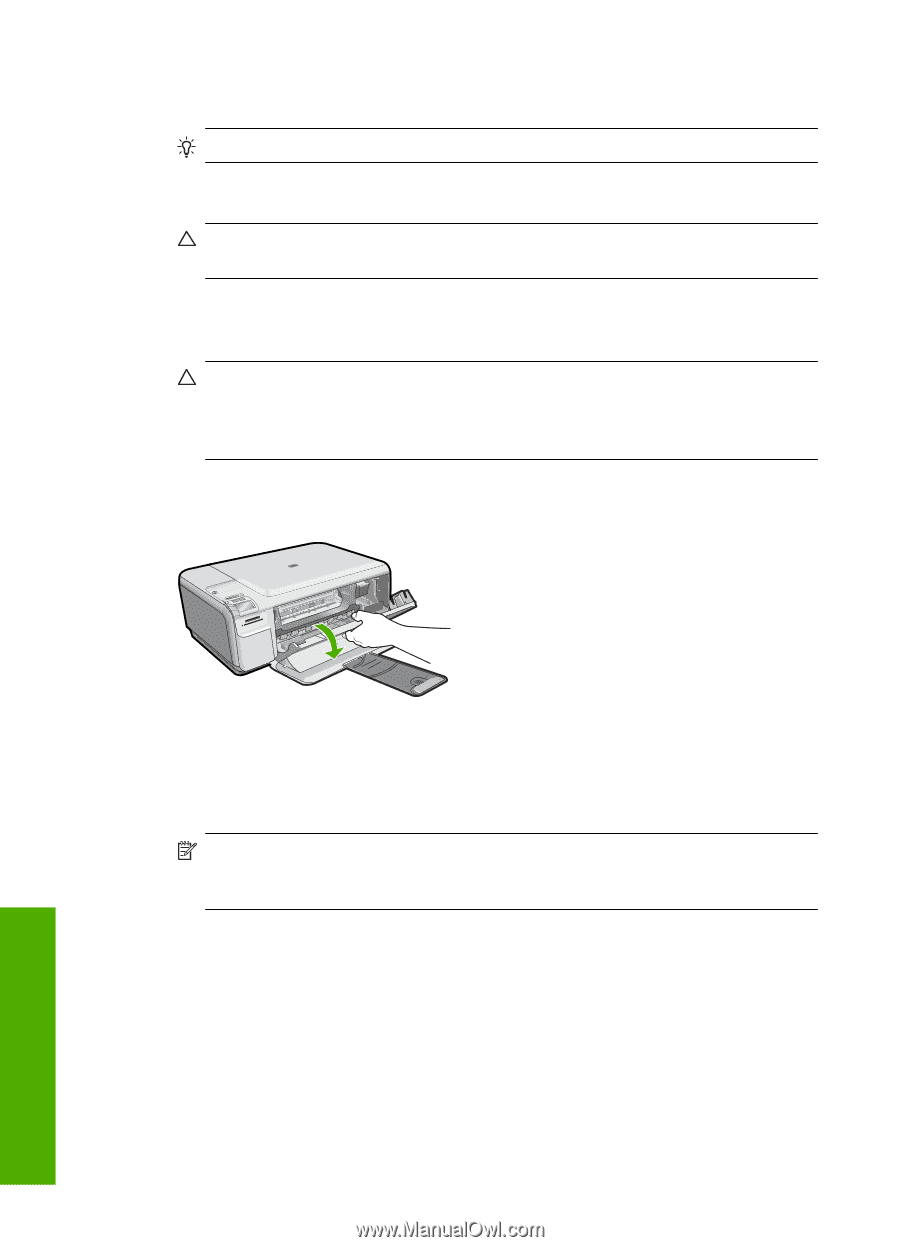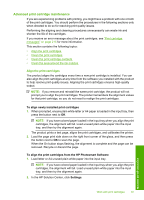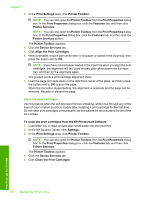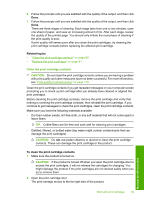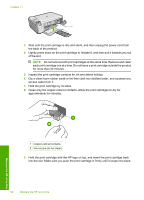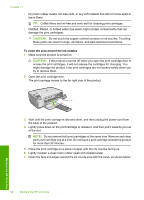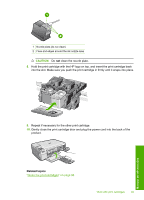HP Photosmart C4500 User Guide - Page 95
To clean the area around the ink nozzles, of the slot.
 |
View all HP Photosmart C4500 manuals
Add to My Manuals
Save this manual to your list of manuals |
Page 95 highlights
Chapter 11 • Dry foam rubber swabs, lint-free cloth, or any soft material that will not come apart or leave fibers. TIP: Coffee filters are lint-free and work well for cleaning print cartridges. • Distilled, filtered, or bottled water (tap water might contain contaminants that can damage the print cartridges). CAUTION: Do not touch the copper-colored contacts or ink nozzles. Touching these parts can result in clogs, ink failure, and bad electrical connections. To clean the area around the ink nozzles 1. Make sure the product is turned on. CAUTION: If the product is turned off when you open the print cartridge door to access the print cartridges, it will not release the cartridges for changing. You might damage the product if the print cartridges are not docked safely when you try to remove them. 2. Open the print cartridge door. The print carriage moves to the far right side of the product. 3. Wait until the print carriage is idle and silent, and then unplug the power cord from the back of the product. 4. Lightly press down on the print cartridge to release it, and then pull it towards you out of the slot. NOTE: Do not remove both print cartridges at the same time. Remove and clean each print cartridge one at a time. Do not leave a print cartridge outside the product for more than 30 minutes. 5. Place the print cartridge on a piece of paper with the ink nozzles facing up. 6. Lightly moisten a clean foam rubber swab with distilled water. 7. Clean the face and edges around the ink nozzle area with the swab, as shown below. 92 Maintain the HP All-in-One Maintain the HP All-in-One