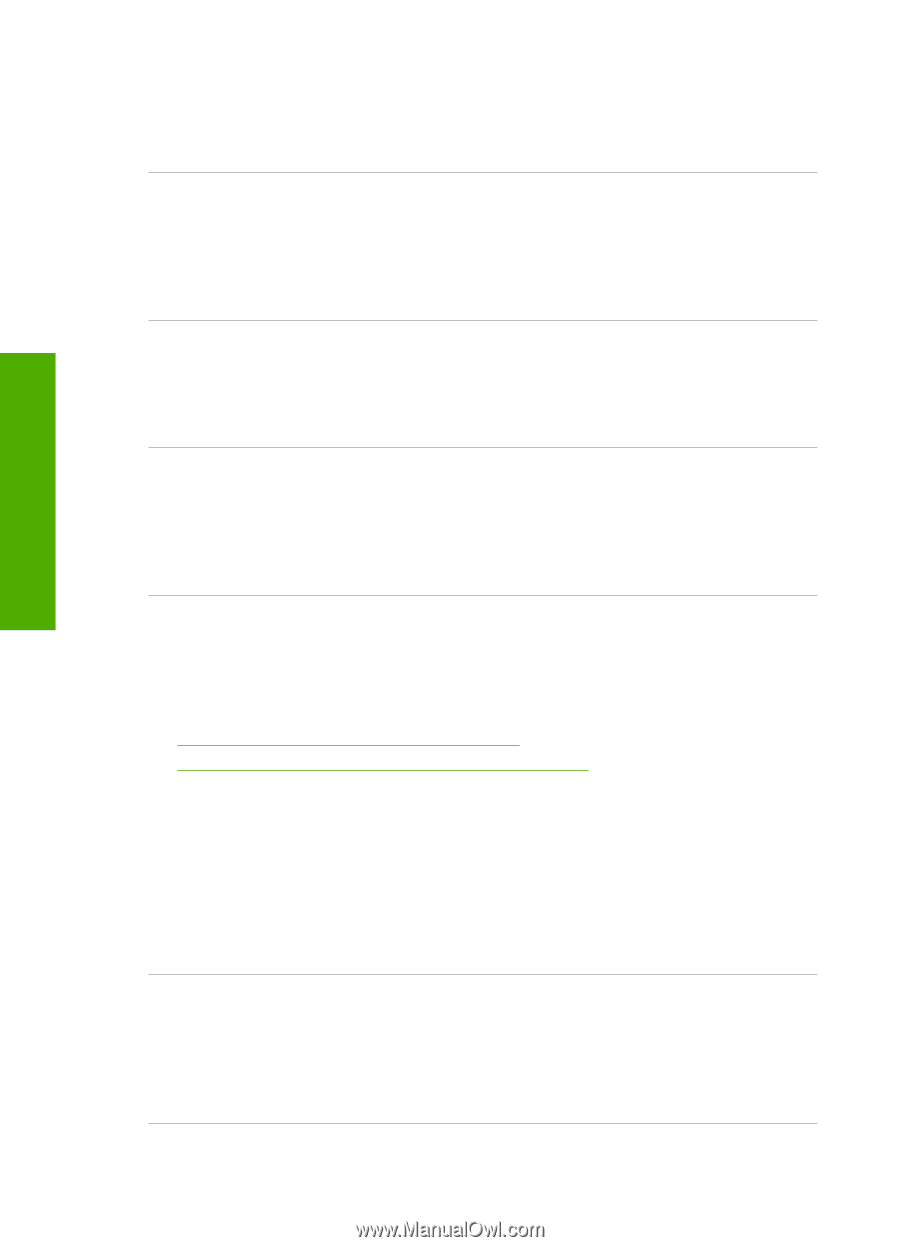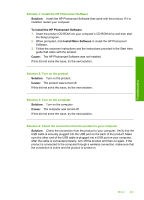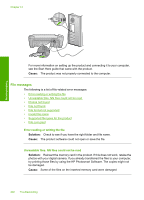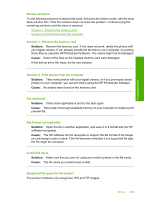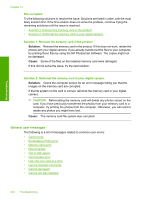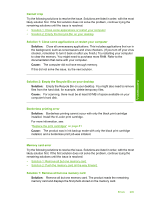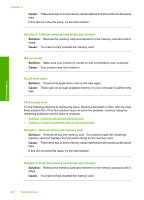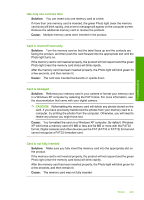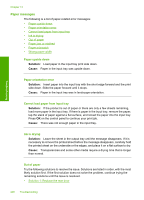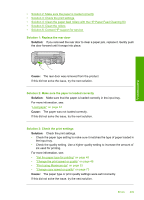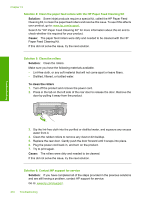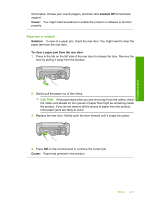HP Photosmart C4500 User Guide - Page 209
Card access error, Try the following solutions to resolve the issue. Solutions are listed in order
 |
View all HP Photosmart C4500 manuals
Add to My Manuals
Save this manual to your list of manuals |
Page 209 highlights
Troubleshooting Chapter 13 Cause: There were two or more memory cards inserted into the product at the same time. If this did not solve the issue, try the next solution. Solution 2: Push the memory card all the way forward Solution: Remove the memory card and reinsert it in the memory card slot until it stops. Cause: You had not fully inserted the memory card. Disconnected Solution: Make sure your product is turned on and connected to your computer. Cause: Your product was not turned on. Out of disk space Solution: Close some applications and try the task again. Cause: There was not enough available memory on your computer to perform the task. Card access error Try the following solutions to resolve the issue. Solutions are listed in order, with the most likely solution first. If the first solution does not solve the problem, continue trying the remaining solutions until the issue is resolved. • Solution 1: Remove all but one memory card • Solution 2: Push the memory card all the way forward Solution 1: Remove all but one memory card Solution: Remove all but one memory card. The product reads the remaining memory card and displays the first photo stored on the memory card. Cause: There were two or more memory cards inserted into the product at the same time. If this did not solve the issue, try the next solution. Solution 2: Push the memory card all the way forward Solution: Remove the memory card and reinsert it in the memory card slot until it stops. Cause: You had not fully inserted the memory card. 206 Troubleshooting