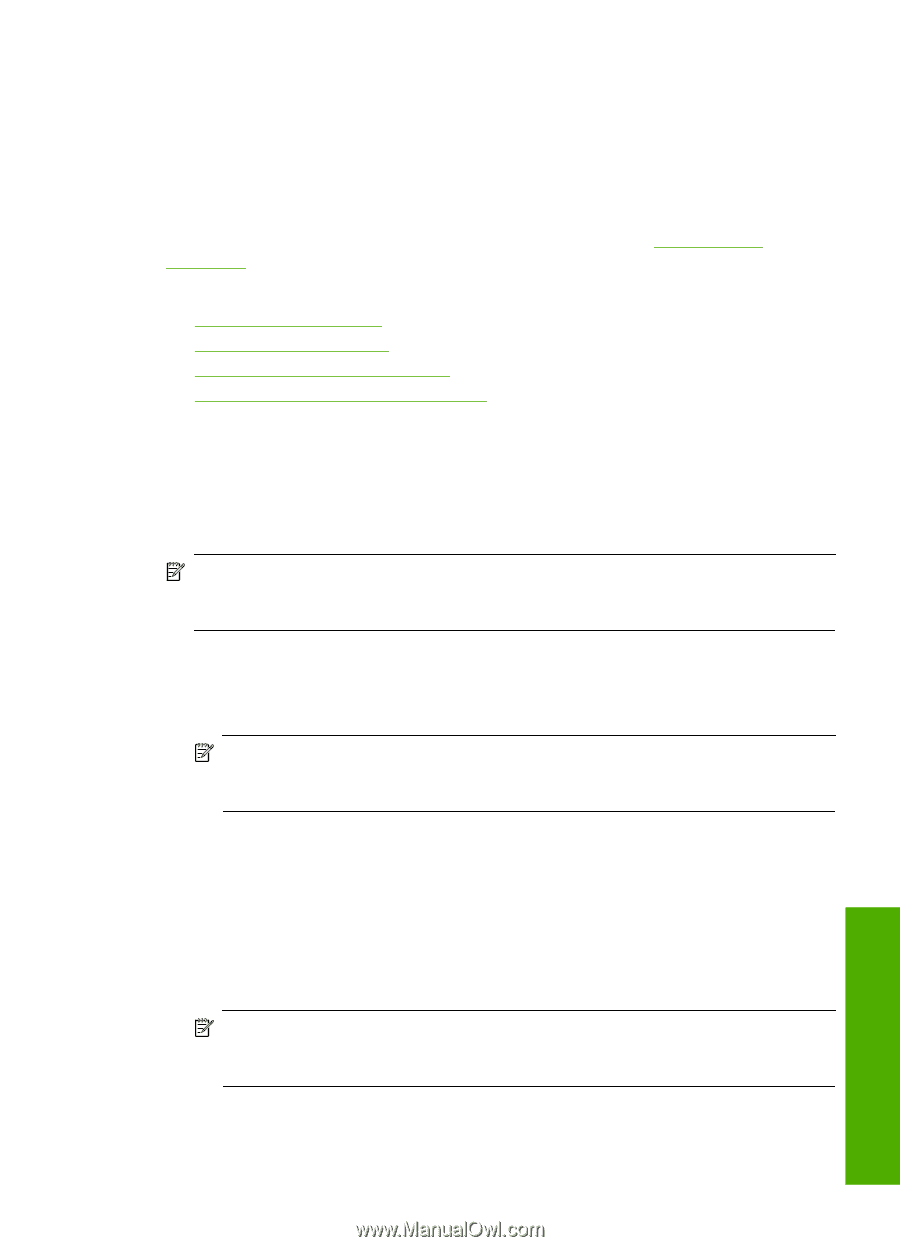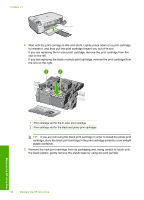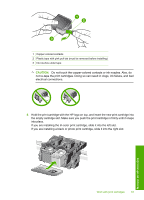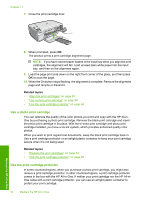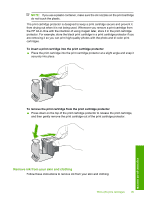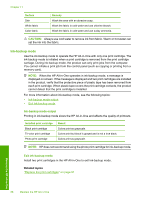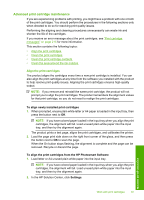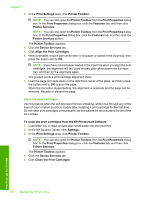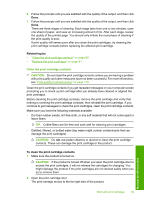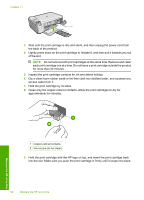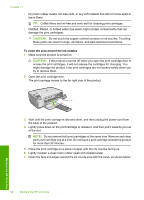HP Photosmart C4500 User Guide - Page 90
Advanced print cartridge maintenance, Align the print cartridges, In the HP Solution Center, click
 |
View all HP Photosmart C4500 manuals
Add to My Manuals
Save this manual to your list of manuals |
Page 90 highlights
Advanced print cartridge maintenance If you are experiencing problems with printing, you might have a problem with one or both of the print cartridges. You should perform the procedures in the following sections only when directed to do so for resolving print quality issues. Performing the aligning and cleaning procedures unnecessarily can waste ink and shorten the life of the cartridges. If you receive an error message about the print cartridges, see "Print cartridge messages" on page 215 for more information. This section contains the following topics: • Align the print cartridges • Clean the print cartridges • Clean the print cartridge contacts • Clean the area around the ink nozzles Align the print cartridges The product aligns the cartridges every time a new print cartridge is installed. You can also align the print cartridges at any time from the software you installed with the product to help resolve print quality issues. Aligning the print cartridges ensures high-quality output. NOTE: If you remove and reinstall the same print cartridge, the product will not prompt you to align the print cartridges. The product remembers the alignment values for that print cartridge, so you do not need to realign the print cartridges. To align newly installed print cartridges 1. When prompted, ensure plain white letter or A4 paper is loaded in the input tray, then press the button next to OK. NOTE: If you have colored paper loaded in the input tray when you align the print cartridges, the alignment will fail. Load unused plain white paper into the input tray, and then try the alignment again. The product prints a test page, aligns the print cartridges, and calibrates the printer. 2. Load the page print side down on the right front corner of the glass, and then press the button next to OK to scan the page. When the On button stops flashing, the alignment is complete and the page can be removed. Recycle or discard the page. To align the print cartridges from the HP Photosmart Software 1. Load letter or A4 unused plain white paper into the input tray. NOTE: If you have colored paper loaded in the input tray when you align the print cartridges, the alignment will fail. Load unused plain white paper into the input tray, and then try the alignment again. 2. In the HP Solution Center, click Settings. Maintain the HP All-in-One Work with print cartridges 87