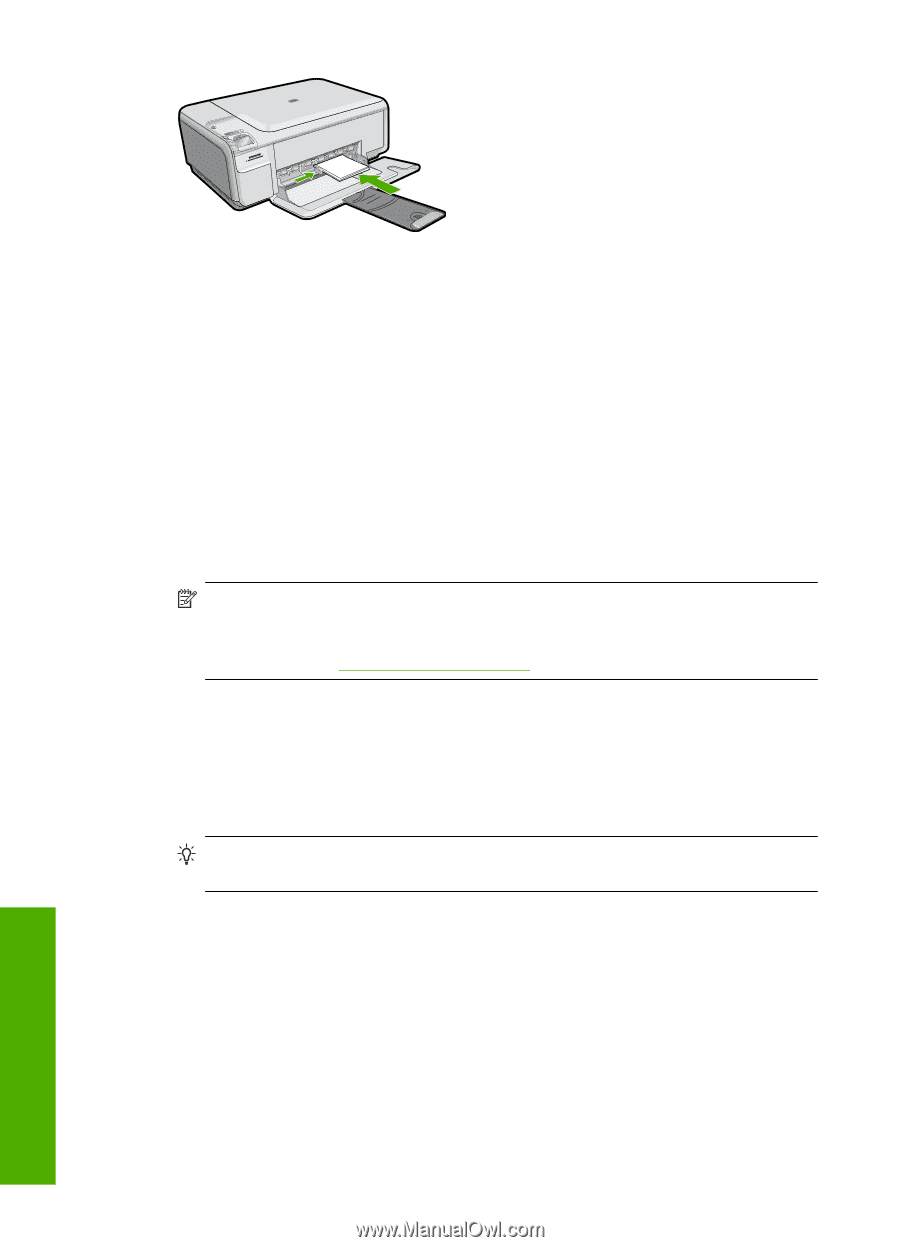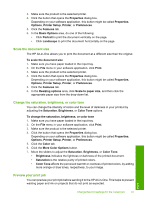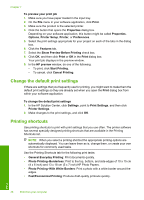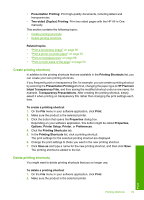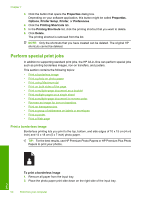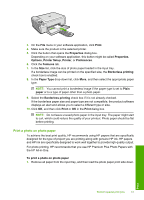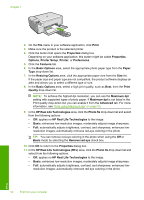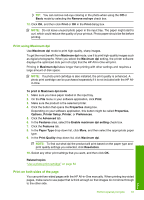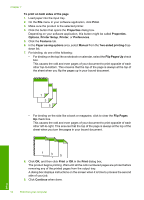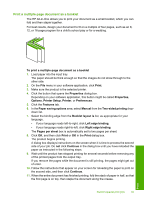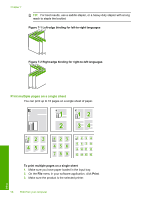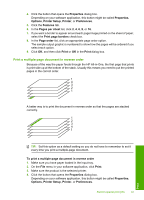HP Photosmart C4500 User Guide - Page 55
HP Real Life Technologies RTL
 |
View all HP Photosmart C4500 manuals
Add to My Manuals
Save this manual to your list of manuals |
Page 55 highlights
Chapter 7 2. On the File menu in your software application, click Print. 3. Make sure the product is the selected printer. 4. Click the button that opens the Properties dialog box. Depending on your software application, this button might be called Properties, Options, Printer Setup, Printer, or Preferences. 5. Click the Features tab. 6. In the Basic Options area, select the appropriate photo paper type from the Paper Type drop-down list. 7. In the Resizing Options area, click the appropriate paper size from the Size list. If the paper size and paper type are not compatible, the product software displays an alert and allows you to select a different type or size. 8. In the Basic Options area, select a high print quality, such as Best, from the Print Quality drop-down list. NOTE: To achieve the highest dpi resolution, you can use the Maximum dpi setting with supported types of photo paper. If Maximum dpi is not listed in the Print quality drop-down list, you can enable it from the Advanced tab. For more information, see "Print using Maximum dpi" on page 53. 9. In the HP Real Life Technologies area, click the Photo fix drop-down list and select from the following options: • Off: applies no HP Real Life Technologies to the image. • Basic: enhances low-resolution images; moderately adjusts image sharpness. • Full: automatically adjusts brightness, contrast, and sharpness; enhances lowresolution images; automatically removes red-eye coloring in the photo. TIP: You can remove red-eye coloring in the photo when using the Off or Basic mode by selecting the Remove red eye check box. 10. Click OK to return to the Properties dialog box. 11. In the HP Real Life Technologies (RTL) area, click the Photo fix drop-down list and select from the following options: • Off: applies no HP Real Life Technologies to the image. • Basic: enhances low-resolution images; moderately adjusts image sharpness. • Full: automatically adjusts brightness, contrast, and sharpness; enhances low- resolution images; automatically removes red eye coloring in the photo. 52 Print from your computer Print