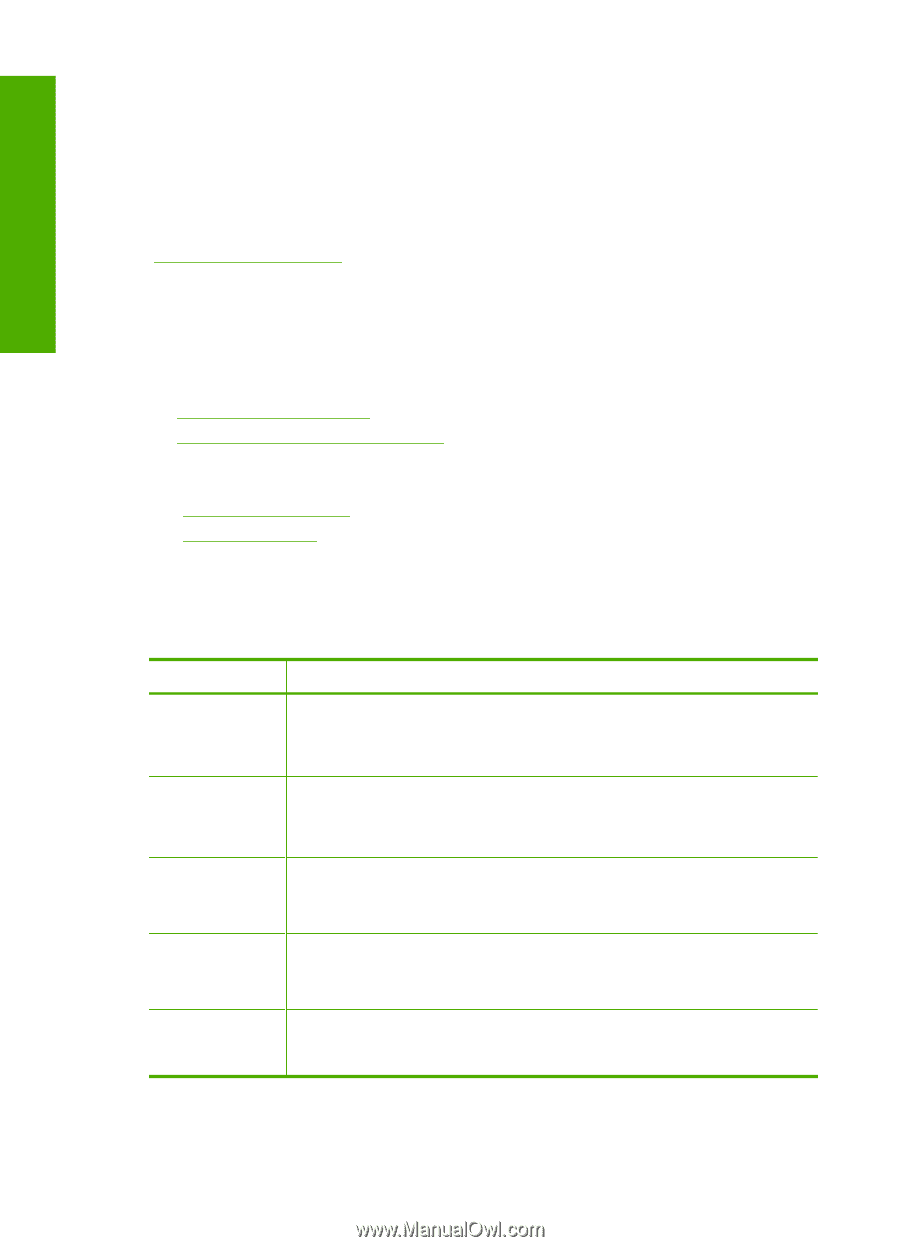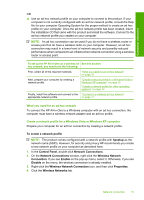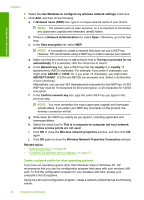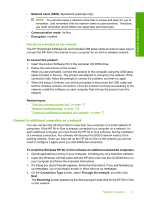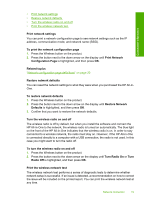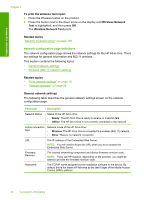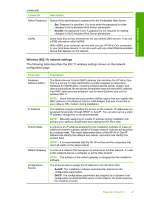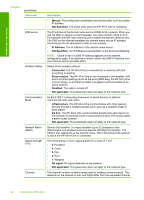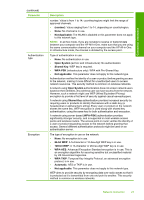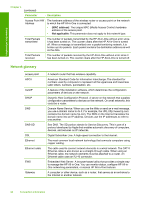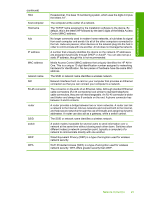HP Photosmart C4500 User Guide - Page 23
Network configuration definitions - firmware
 |
View all HP Photosmart C4500 manuals
Add to My Manuals
Save this manual to your list of manuals |
Page 23 highlights
Connection information Chapter 4 To print the wireless test report 1. Press the Wireless button on the product. 2. Press the button next to the down arrow on the display until Wireless Network Test is highlighted, and then press OK. The Wireless Network Test prints. Related topics "Network troubleshooting" on page 109 Network configuration page definitions The network configuration page shows the network settings for the HP All-in-One. There are settings for general information and 802.11 wireless. This section contains the following topics: • General network settings • Wireless (802.11) network settings Related topics • "Print network settings" on page 19 • "Network glossary" on page 24 General network settings The following table describes the general network settings shown on the network configuration page. Parameter Description Network Status Status of the HP All-in-One: • Ready: The HP All-in-One is ready to receive or transmit data. • Offline: The HP All-in-One is not currently connected to the network. Active connection type Network mode of the HP All-in-One: • Wireless: The HP All-in-One is connected to a wireless (802.11) network. • None: There is no network connection. URL The IP address of the Embedded Web Server. NOTE: You will need to know this URL when you try to access the Embedded Web Server. Firmware Revision The internal networking component and device firmware revision code. NOTE: If you call HP Support, depending on the problem, you might be asked to provide the firmware revision code. Hostname The TCP/IP name assigned by the installation software to the device. By default, this is the letters HP followed by the last 6 digits of the Media Access Control (MAC) address. 20 Connection information