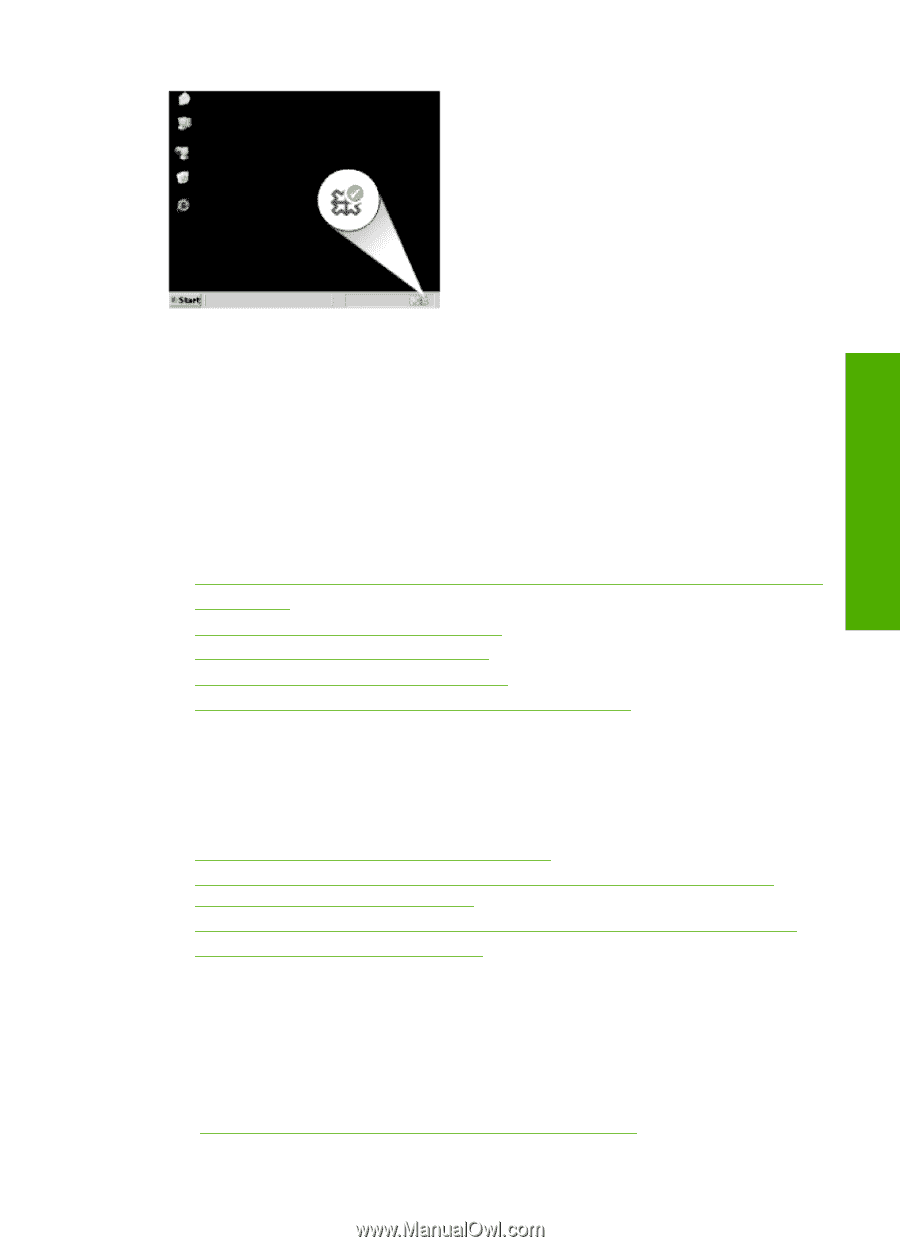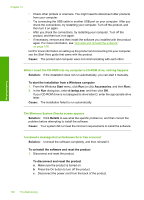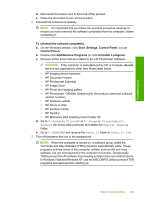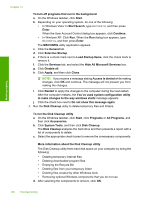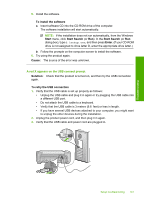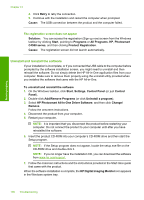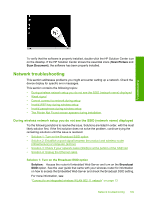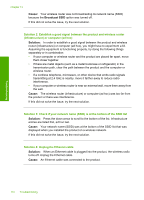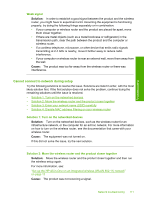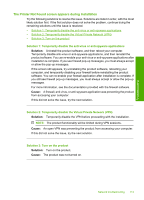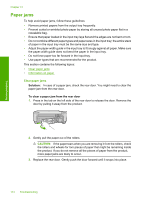HP Photosmart C4500 User Guide - Page 112
Network troubleshooting - wireless problem
 |
View all HP Photosmart C4500 manuals
Add to My Manuals
Save this manual to your list of manuals |
Page 112 highlights
Troubleshooting To verify that the software is properly installed, double-click the HP Solution Center icon on the desktop. If the HP Solution Center shows the essential icons (Scan Picture and Scan Document), the software has been properly installed. Network troubleshooting This section addresses problems you might encounter setting up a network. Check the device display for specific error messages. This section contains the following topics: • During wireless network setup you do not see the SSID (network name) displayed • Weak signal • Cannot connect to network during setup • Invalid WEP key during wireless setup • Invalid passphrase during wireless setup • The Printer Not Found screen appears during installation During wireless network setup you do not see the SSID (network name) displayed Try the following solutions to resolve the issue. Solutions are listed in order, with the most likely solution first. If the first solution does not solve the problem, continue trying the remaining solutions until the issue is resolved. • Solution 1: Turn on the Broadcast SSID option • Solution 2: Establish a good signal between the product and wireless router (infrastructure) or computer (ad hoc) • Solution 3: Check if your network name (SSID) is at the bottom of the SSID list • Solution 4: Unplug the Ethernet cable Solution 1: Turn on the Broadcast SSID option Solution: Access the router's Embedded Web Server and turn on the Broadcast SSID option. See the user guide that came with your wireless router for information on how to access the Embedded Web Server and check the Broadcast SSID setting. For more information, see: "Connect to an integrated wireless WLAN 802.11 network" on page 13 Network troubleshooting 109