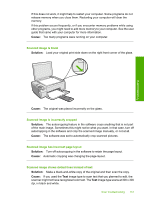HP Photosmart C4500 User Guide - Page 153
Scan fails, Solution 3: Install the HP Photosmart Software
 |
View all HP Photosmart C4500 manuals
Add to My Manuals
Save this manual to your list of manuals |
Page 153 highlights
Chapter 13 Cause: The computer system resources might have been low. Scan fails Try the following solutions to resolve the issue. Solutions are listed in order, with the most likely solution first. If the first solution does not solve the problem, continue trying the remaining solutions until the issue is resolved. • Solution 1: Turn on your computer • Solution 2: Connect your computer to the product with a standard USB cable • Solution 3: Install the HP Photosmart Software • Solution 4: Start the HP Photosmart Software Solution 1: Turn on your computer Solution: Turn on your computer. Cause: The computer was not turned on. If this did not solve the issue, try the next solution. Troubleshooting Solution 2: Connect your computer to the product with a standard USB cable Solution: Connect your computer to the product with a standard USB cable. For more information, see the Start Here guide. Cause: Your computer was not connected to the product by a USB cable. If this did not solve the issue, try the next solution. Solution 3: Install the HP Photosmart Software Solution: Insert the HP Photosmart installation CD and install the software. For more information, see the Start Here guide. Cause: The HP Photosmart software might not have been installed. If this did not solve the issue, try the next solution. Solution 4: Start the HP Photosmart Software Solution: Start the software you installed with the product and try scanning again. Cause: The HP Photosmart Software was installed, but was not running. Scan fails because of insufficient computer memory Solution: Close all programs that are not in use. This includes programs that run in the background, such as screen savers and virus checkers. If you turn off your virus checker, remember to turn it back on after you finish your scan. 150 Troubleshooting