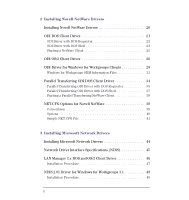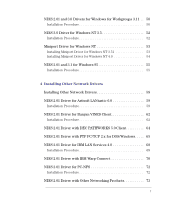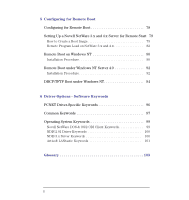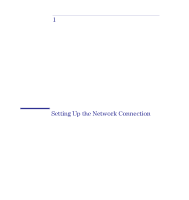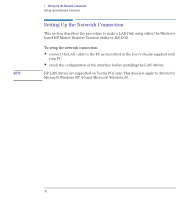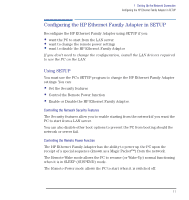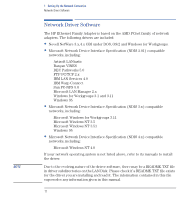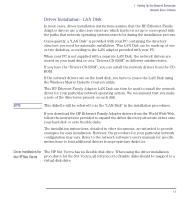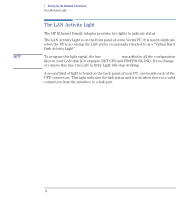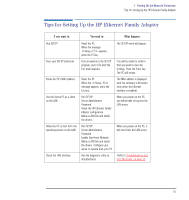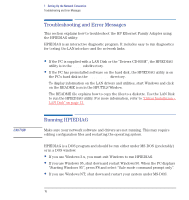HP Vectra VE C/xxx 7 HP Vectra VE C/xxx Series 7 PC - Network Administration G - Page 11
Configuring the HP Ethernet Family Adapter in SETUP, Using SETUP
 |
View all HP Vectra VE C/xxx 7 manuals
Add to My Manuals
Save this manual to your list of manuals |
Page 11 highlights
1 Setting Up the Network Connection Configuring the HP Ethernet Family Adapter in SETUP Configuring the HP Ethernet Family Adapter in SETUP Reconfigure the HP Ethernet Family Adapter using SETUP if you: • want the PC to start from the LAN server • want to change the remote power settings • want to disable the HP Ethernet Family Adapter If you don't need to change the configuration, install the LAN drivers required to use the PC on the LAN. Using SETUP You must use the PC's SETUP program to change the HP Ethernet Family Adapter settings. You can: • Set the Security features • Control the Remote Power function • Enable or Disable the HP Ethernet Family Adapter. Controlling the Network Security Features The Security features allow you to enable starting from the network if you want the PC to start from a LAN server. You can also disable other boot options to prevent the PC from booting should the network or server fail. Controlling the Remote Power Function The HP Ethernet Family Adapter has the ability to power up the PC upon the receipt of a special sequence (known as a Magic Packet™) from the network. The Remote-Wake mode allows the PC to resume (or Wake-Up) normal functioning when it is in SLEEP (SUSPEND) mode. The Remote-Power mode allows the PC to start when it is switched off. English 11