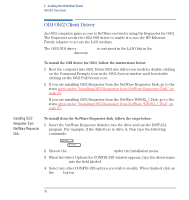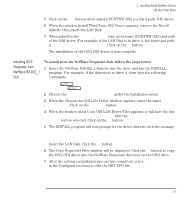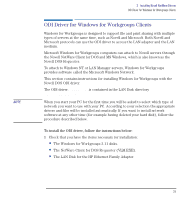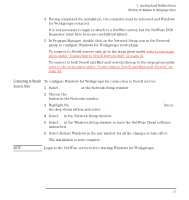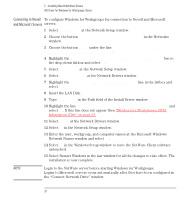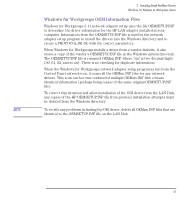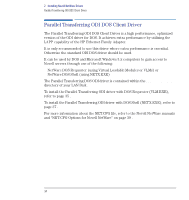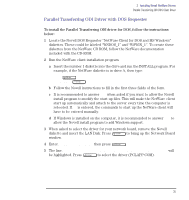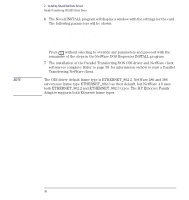HP Vectra VE C/xxx 7 HP Vectra VE C/xxx Series 7 PC - Network Administration G - Page 31
Connecting to Novell Servers Only, Connecting to Novell and Microsoft Servers
 |
View all HP Vectra VE C/xxx 7 manuals
Add to My Manuals
Save this manual to your list of manuals |
Page 31 highlights
2 Installing Novell NetWare Drivers ODI Driver for Windows for Workgroups Clients 4 Having completed the installation, the computer must be rebooted and Windows for Workgroups restarted. It is not necessary to login or attach to a NetWare server, but the NetWare DOS Requester must have been successfully initialized. 5 In Program Manager, double-click on the Network Setup icon in the Network group to configure Windows for Workgroups networking. To connect to Novell servers only, go to the steps given under refer to the steps given under "Connecting to Novell Servers Only" on page 31. To connect to both Novell and Microsoft servers then go to the steps given under refer to the steps given under "Connecting to Novell and Microsoft Servers" on page 32. Connecting to Novell To configure Windows for Workgroups for connection to Novell servers: Servers Only 1 Select Networks... at the Network Setup window. 2 Choose the Install Windows support for the following network only button in the Networks window. 3 Highlight the Novell Netware (Workstation Shell 4.0 and above) line in the drop-down listbox and select OK. 4 Select OK in the Network Setup window. 5 Select NO in the Windows Setup window to leave the NetWare Client software untouched. 6 Select Restart Windows in the last window for all the changes to take effect. The installation is now complete. NOTE Login to the NetWare server before starting Windows for Workgroups. English 31