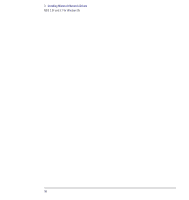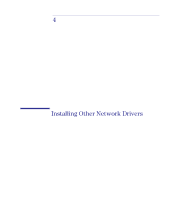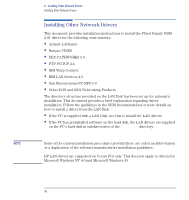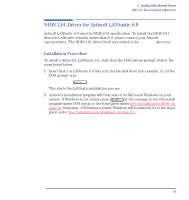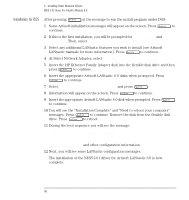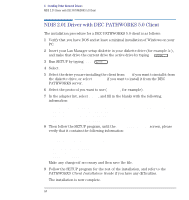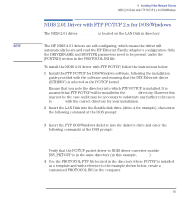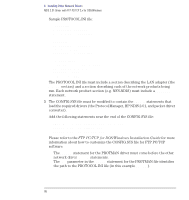HP Vectra VE C/xxx 7 HP Vectra VE C/xxx Series 7 PC - Network Administration G - Page 61
Installation for Windows
 |
View all HP Vectra VE C/xxx 7 manuals
Add to My Manuals
Save this manual to your list of manuals |
Page 61 highlights
Installation for Windows 4 Installing Other Network Drivers NDIS 2.01 Driver for Artisoft LANtastic 6.0 After the install program has started Windows: 1 You will see the Artisoft Install message. Click OK to continue. 2 If this is the first installation, you will be prompted for Station Name, and Target Directory. Then, select KEEP all previous LANtastic setup information and click OK to continue. 3 Select any additional LANtastic features you wish to install (see Artisoft LANtastic Manuals for more information). Click OK to continue. 4 At Select Network Adapter, select NDIS Support for Network Adapters and click OK to continue. 5 Insert the HP Ethernet Family Adapter disk into the flexible disk drive and then click OK to continue. 6 Insert the appropriate Artisoft LANtastic 6.0 disks when prompted. Click OK to continue. 7 Select OK to perform the installation and click OK to continue. 8 Information will appear on the screen. Click OK to continue. Insert the appropriate Artisoft LANtastic 6.0 disk when prompted. Click OK to continue. 9 You will see the Installation complete and Need to reboot your computer messages. Click OK to continue. Remove the flexible disk from the drive. Click OK to reboot. 10 During the boot sequence you will see the message: AMD PCNet Family Ethernet Adapter NDIS v2.01 MAC Driver, version x.xx Drivername Station Address and other configuration information. 11 Next, you will see some LANtastic configuration messages. The installation of the NDIS 2.01 driver for Artisoft LANtastic 6.0 is now complete. English 61